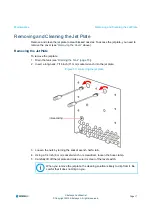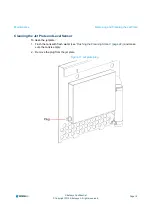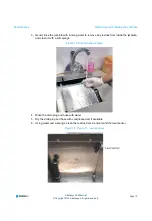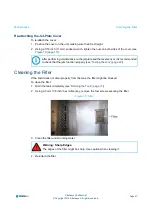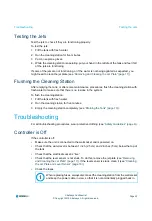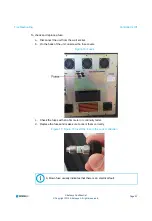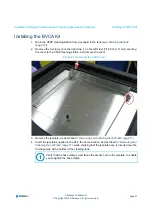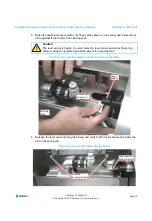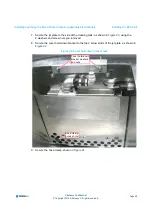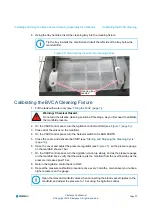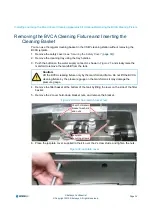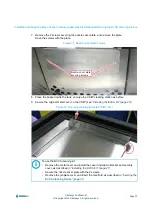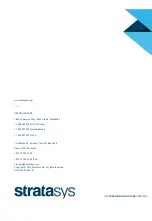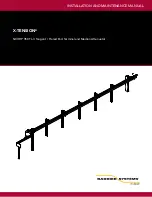Installing and Using the Blood Vessel Cleaning Apparatus Kit (Optional)
Tank Does Not Drain Easily
Page 26
© Copyright 2019 Stratasys. All rights reserved.
Stratasys Confidential
Installing and Using the Blood Vessel
Cleaning Apparatus Kit (Optional)
The blood vessel cleaning apparatus (BVCA) kit is used to automate the cleaning of printed
blood-vessel models, and can be purchased from Stratasys.
Figure 20: Blood Vessel Cleaning Apparatus kit contents
The kit consists of the following items:
Item Description
Item Description
1. Cleaning tray
7. Safety cover hold-down nuts (thumbscrews)
2. Cover hold-down bracket
8. Jet-plate cover
3. Jet plate (replaces the current jet plate) 9. Support filter
4. Tubing
10. Safety cover (replaces current cover of CSIIP)
5. Tubing clamps
11. BVCA cleaning fixture
6. Quick-connect elbows