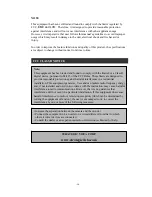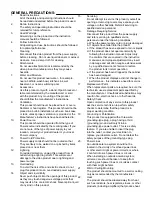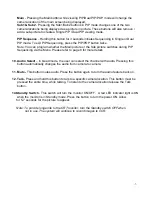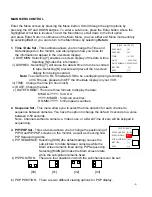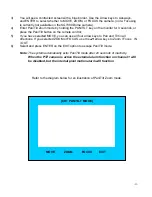Reviews:
No comments
Related manuals for SY14Q5184UQC-A

CS1500
Brand: JBL Pages: 4

TVIP42562
Brand: Abus Pages: 353

WIRELESS ALARM SYSTEM
Brand: Abus Pages: 14

SHSG10000
Brand: Abus Pages: 11

HDCC81000
Brand: Abus Pages: 110

SECVEST
Brand: Abus Pages: 82

PLBW10100
Brand: Abus Pages: 18

PLBW10000
Brand: Abus Pages: 18

PLSG10000
Brand: Abus Pages: 16

WIRELESS ALARM SYSTEM
Brand: Abus Pages: 101

PPIC32020
Brand: Abus Pages: 33

TVHD75500
Brand: Abus Pages: 99

Smart Sounddeck 100
Brand: Canton Pages: 58

DIGITAL MOVIE DM 90
Brand: Canton Pages: 68

A-615-70
Brand: RBH Sound Pages: 12

PHD-4
Brand: Varian Pages: 41

LECTFACVFC
Brand: Displays2go Pages: 3

E841CD Series
Brand: Lorex Pages: 2