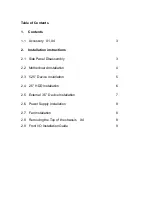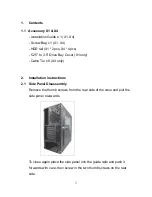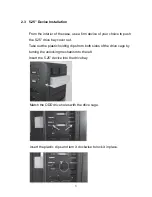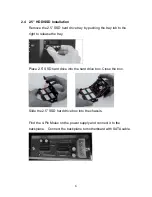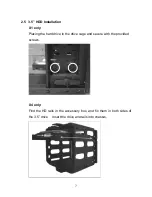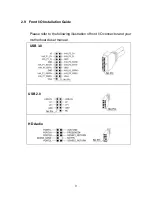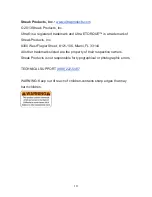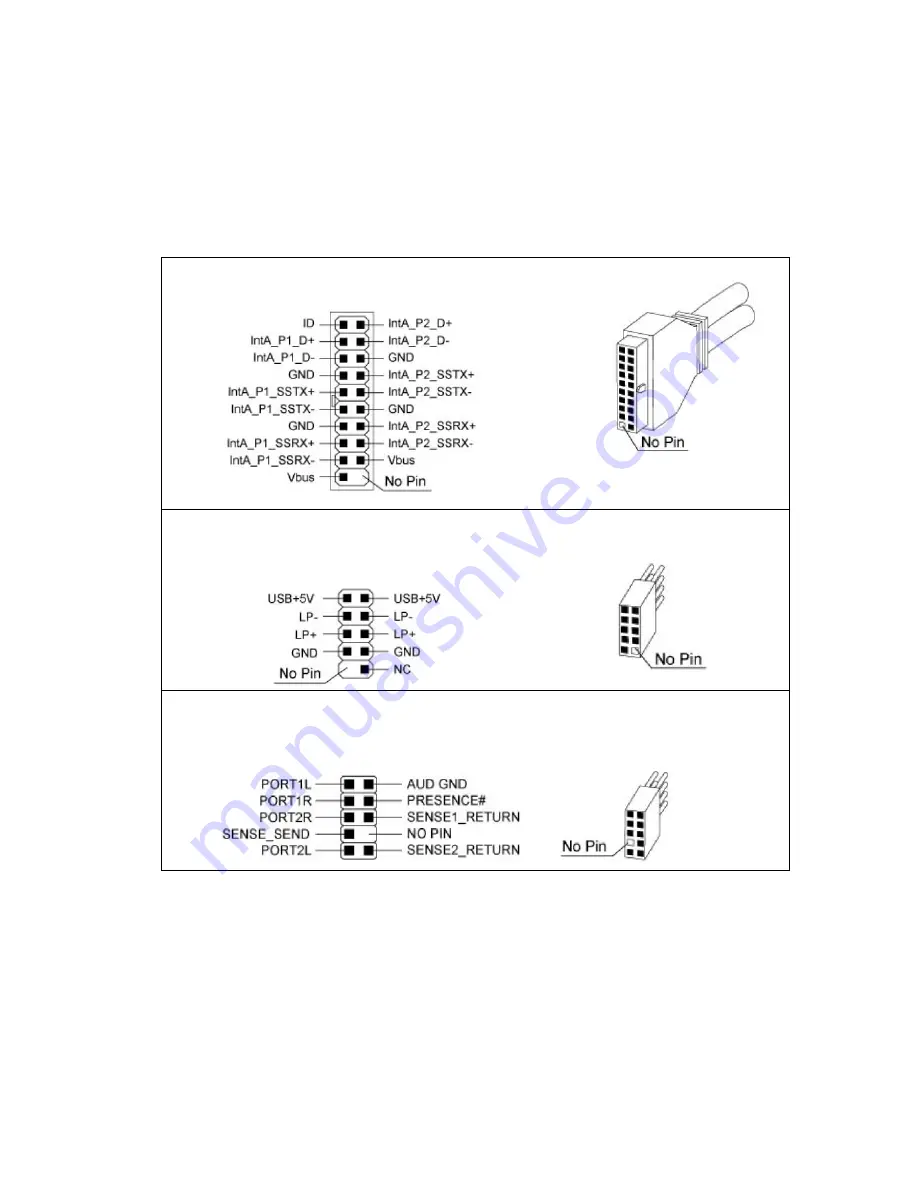Reviews:
No comments
Related manuals for Ultra ETORQUE X1

Z5 U3
Brand: ZALMAN Pages: 34

USB 3.0 STORAGE STATION
Brand: Hamlet Pages: 12

MobileRAID MR8UT6G
Brand: Sans Digital Pages: 19

P-ATX
Brand: SFF time Pages: 22

SuperSpeed 42636
Brand: DeLOCK Pages: 16

1072
Brand: Phidgets Pages: 47

DC12-48-60-0-25E
Brand: Raycap Pages: 10

9666.901
Brand: Rittal Pages: 16

HD 1670.600
Brand: Rittal Pages: 34

AX IT 7641.350
Brand: Rittal Pages: 36

PL315 - PARTS
Brand: YORKVILLE Pages: 1

NX300P
Brand: YORKVILLE Pages: 14

EZ Gig
Brand: Apricorn Pages: 12

AM-711
Brand: Vivotek Pages: 2

K16N
Brand: i-tec Pages: 24

interlogix 60-928
Brand: UTC Fire and Security Pages: 3

IB-RD2253-C31
Brand: IC Pages: 20

Smart Backup HDD-Enclosure
Brand: Hama Pages: 10