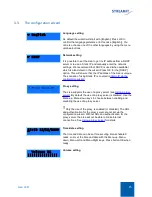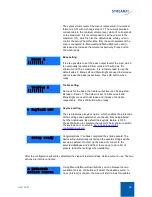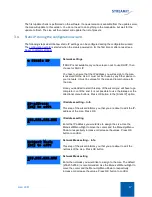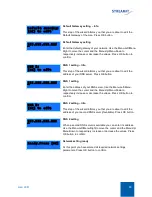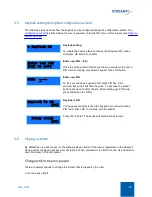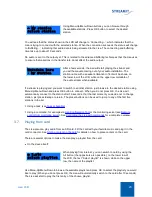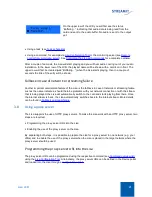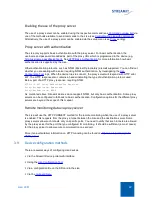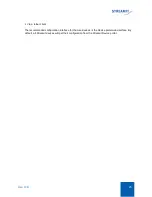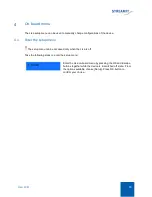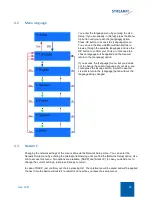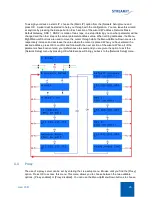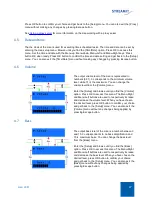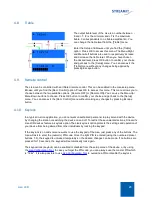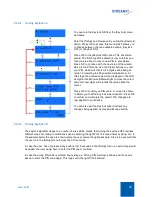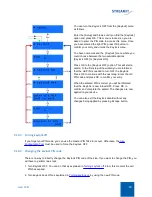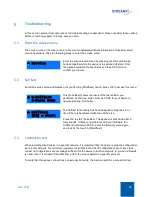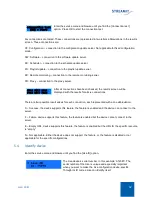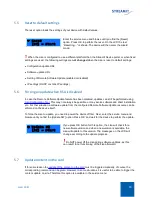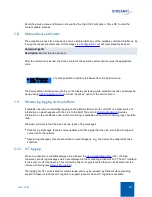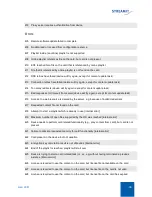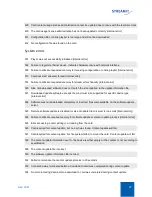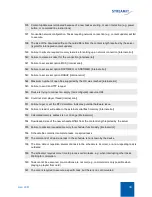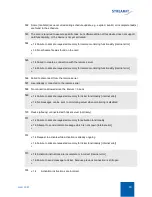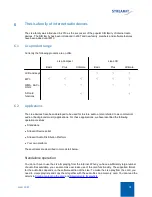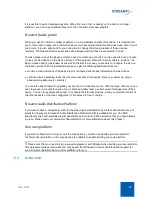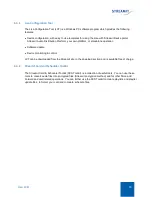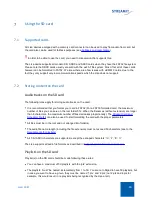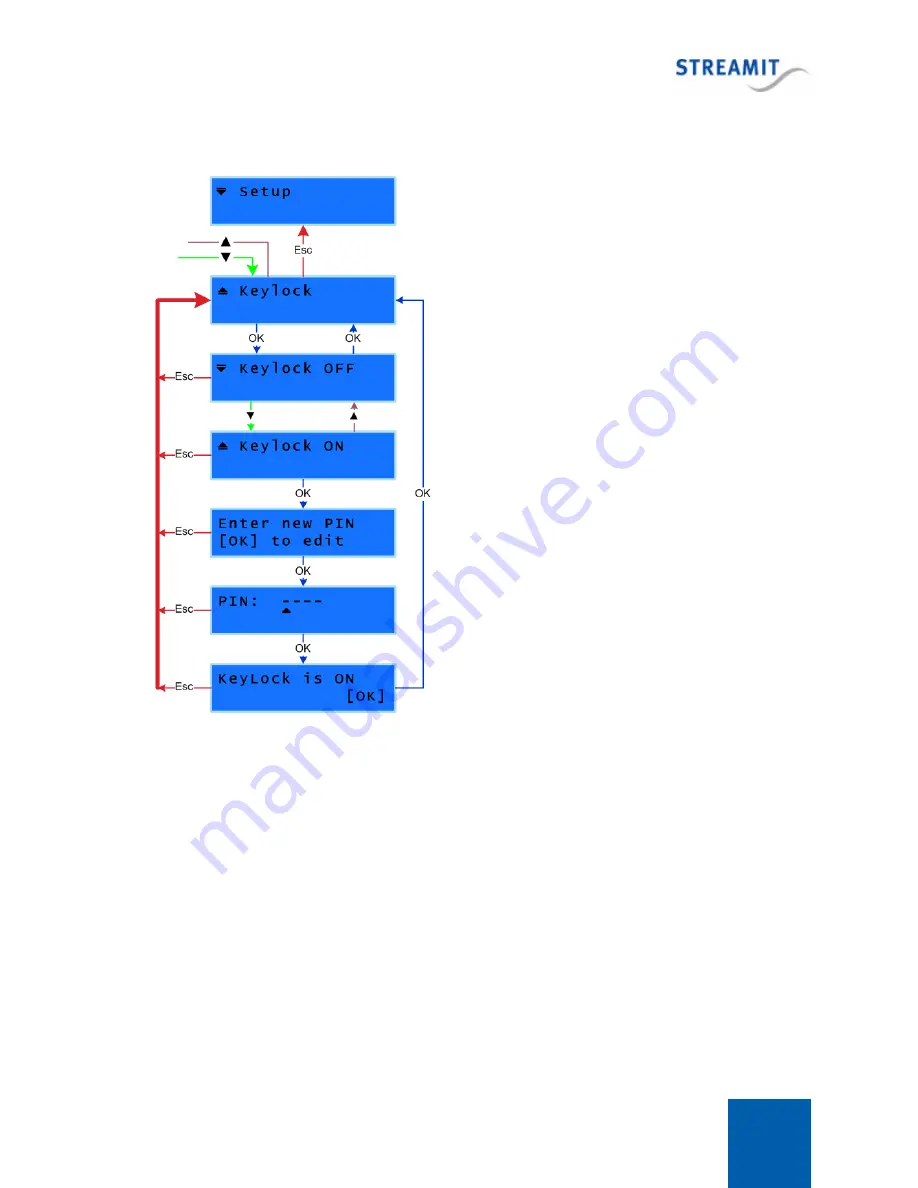
Lisa LCD
29
4.10.1
Turning keylock on
You can turn the Keylock ON from the [Keylock] menu
as follows:
Enter the [Setup] and browse until you find the [Keylock]
option. Press OK to access this menu which allows you
to choose between the two available options; [Keylock
OFF] or [Keylock ON].
Press OK to the [Keylock ON] option. This will start a
wizard. The first step of the wizard is only to inform you
that you are about to enter a new PIN to your device.
Press OK to continue with the next step of the wizard,
which is the PIN code. Use the Preset buttons to enter
your PIN, which will consist of 4 digits each having he
value 1-5 (resulting in 625 possible combinations). At
this stage the entered code will be displayed in the LCD
as digits. Use Menu-Left/Menu-Right to move the cursor
and enter new digits will override the value above the
cursor.
Press OK to confirm you PIN code. A screen is shown
to inform you that the Keylock was turned On. Press OK
to confirm and complete the wizard. The changes are
now applied to your device.
You can also exit the Keylock wizard without any
changes being applied by pressing Escape button.
4.10.2
Turning keylock off
The keylock algorithm obeys to a number of rules which means that turning the keylock OFF requires
different steps according to conditions such as entering the right PIN, 10 second timer expiring, etc. In
the example below the case is shown where the user enters the right password. Also it is assumed that
the user is in the [Setup] menu for less then 10 seconds.
In case the user has not pressed any buttons for 10 seconds in the [Setup] menu, an extra step would
be added; the user would have to enter the PIN one more time.
In case the wrong PIN code is entered at any stage, a ‘Wrong PIN’ warning is shown and the user is
asked to enter the PIN code again. This loops until the right PIN is entered.