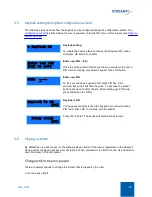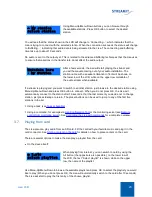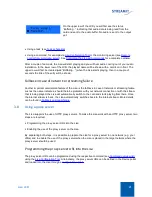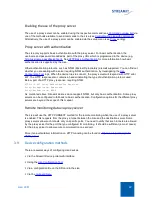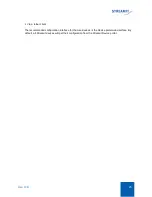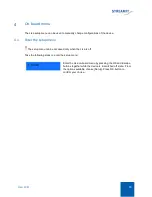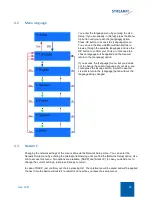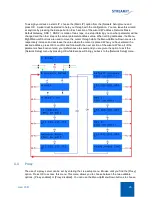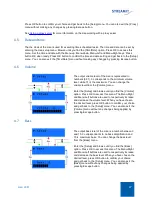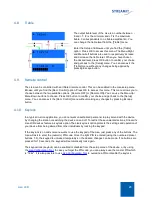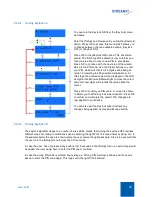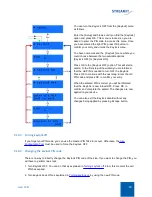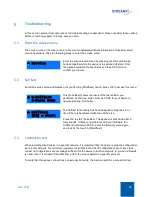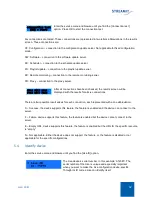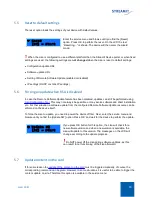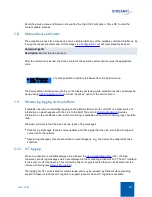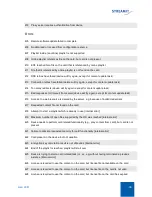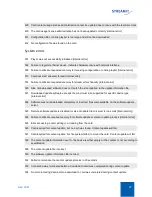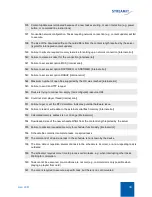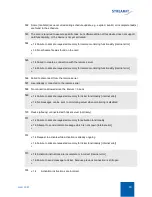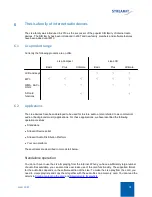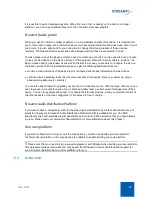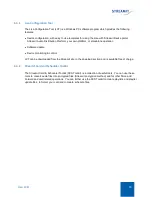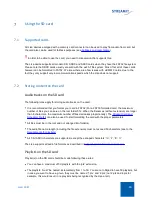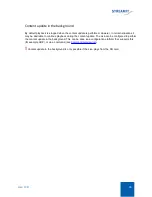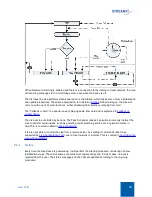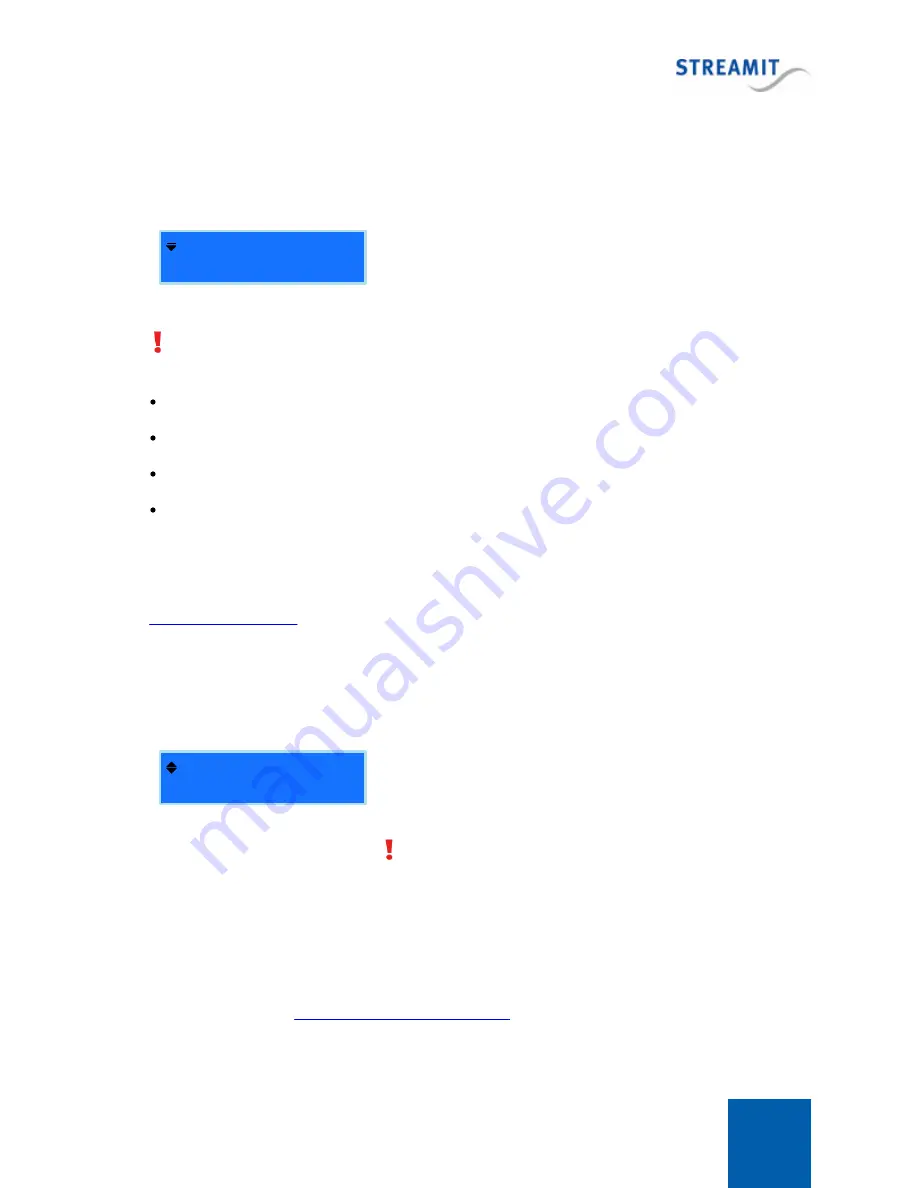
Lisa LCD
33
5.5
Reset to default settings
The reset option loads the settings of your device with default values.
R e s e t
[ O K] = S t a r t
Enter the service menu and browse until you find the [Reset]
option. Press OK to perform the reset. On the LCD the text
“Resetting…” is shown. The device will then enter the wizard
mode.
When the Lisa is configured to use a different platform than the Streamit Device portal, or when fixed
settings are used, the following settings are
not changed
when the Lisa is reset to default settings:
Configuration update URL
Software update URL
Setting of Remote Software Update (enabled or disabled)
IP settings (DHCP or static IP settings)
5.6
Forcing an update when RSU is disabled
In case the Remote Software Update feature has been disabled, updates can still be performed using
. This may not always be possible, or may involve software and driver installation
etc. For that situation a software update from the configured Remote Software Update resource can be
enforced on the device itself.
To force the Lisa to update, you need to power the device off first. Next, enter the service menu and
browse until you find the [Update SW] option.Press ‘OK’ and wait for the device to perform the update.
U p d a t e S W
[ O K] = S t a r t
If you press OK button for this option, the Lisa will check for a
new software version and when a new version is available, the
Lisa will update to this version. The messages on the LCD will
change according to the update progress.
Do NOT power off the Lisa during software updates, as this
can result in not functioning of the Lisa afterward.
5.7
Update content on the card
If for some reason the
update of the content on the card
must be triggered manually, of course the
corresponding command can be given. However, in some situations it is useful to be able to trigger the
content update on site. Therefore this option is available in the service menu.