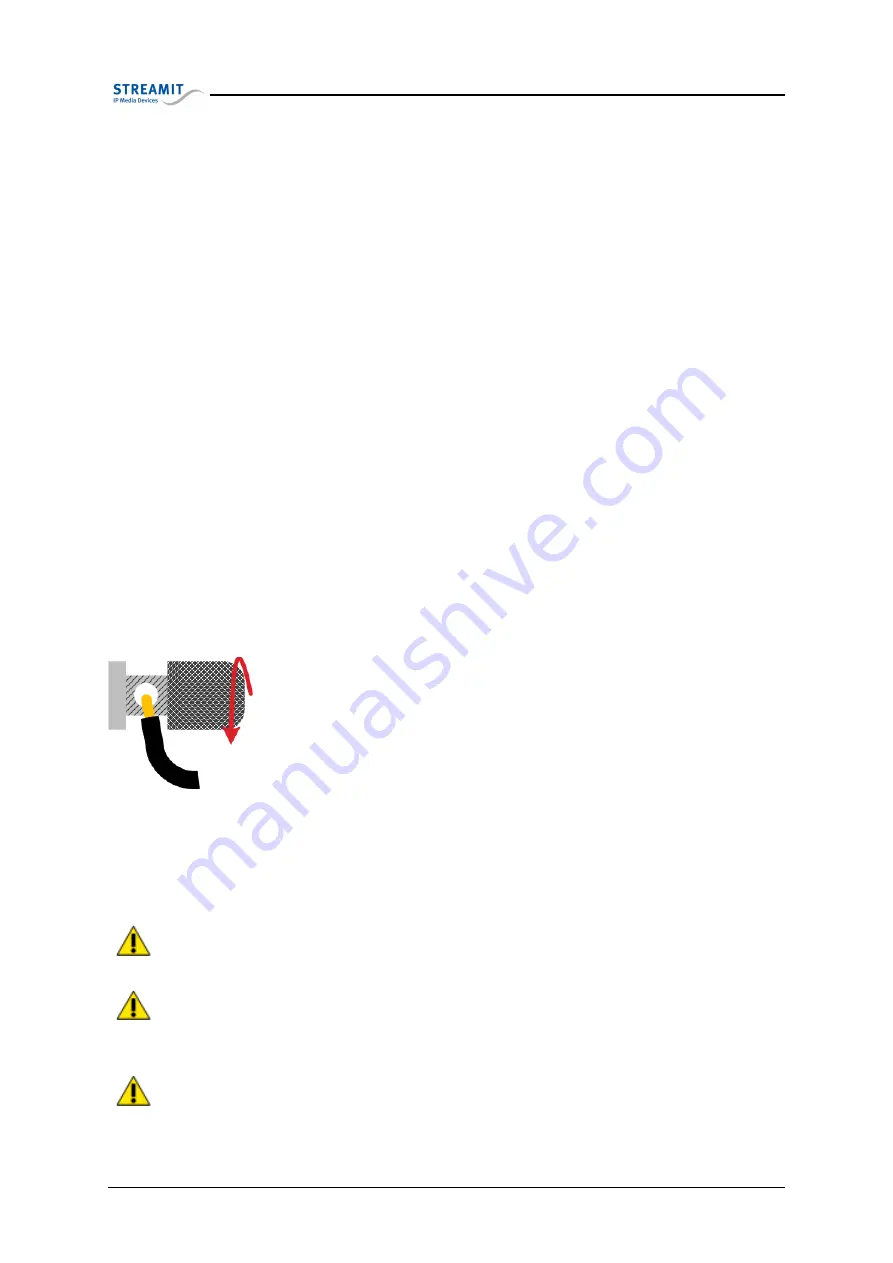
3.2
Table mount
reason that all connections of the device are located in the back and once mounted, the devices will not
be as easy to access. Connecting the device is described later in this chapter.
3.2
Table mount
When used in an office environment the SAS220 device could be placed on your office desk, next to your
PC, while in a professional environment your SAS220 device would typically be mounted in a rack.
3.3
Connecting your SAS220 device
Regardless of where you use your SAS220 device and how it is mounted, it is important that you connect
it properly.
3.3.1
Connecting the protective earth
The SAS220 device features an external Protective Earth (PE) connector. This connection ensures that
all exposed conductive surfaces are at the same electrical potential as the surface of the Earth, to avoid
the risk of electrical shock if a person touches a device in which an insulation fault has occurred.
In an office environment, you would normally connect the PE to the chassis of your desktop com-
puter.
Normally all devices mounted in a rack have the PE (when applicable) connected to the frame of the
whole setup. When this scenario applies to you, simply connect the PE connector of the SAS220 device
to the frame of your setup with a conductive wire. The following steps are followed:
•
Unscrew the connectors head until you see the complete hole in the con-
nector.
•
Put the stripped part of the conductive wire in the hole.
•
Screw the connector head back on. Make sure that the wire is fixed.
•
Connect the other side of the wire to the chassis of your computer or the
frame of the rack.
•
You could use a digital multi-meter to verify that there is indeed connec-
tion between the chassis (rack) and your SAS220 device.
3.3.2
Connecting the power supply
Plug the power adapter to the mains outlet and then screw the connector on to you SAS220 device. In
the process we ask that you careful attention to the following instructions:
Never use wet hands when plugging the power adapter in the mains and never remove
the power adapter from the mains with wet hands.
Do not cut or damage the cord of the power adapter; do not place heavy objects on
the cord. This can cause short-circuit, resulting in electrical shocks or fire.
Pulling the cord can also damage the wire and/or isolation causing electrical shocks
or fire.
Version 1.3
28/10/2015
8 of 21







































