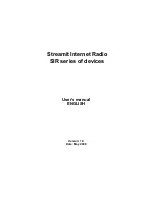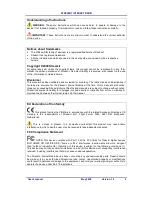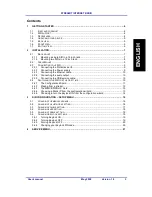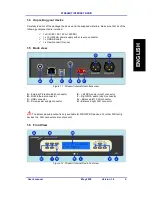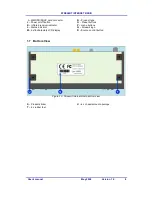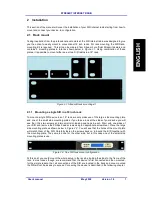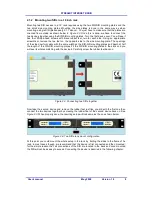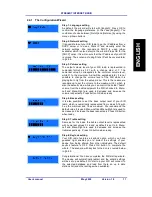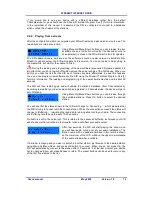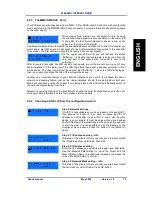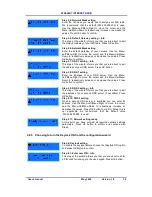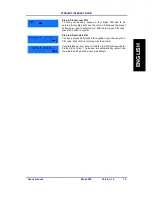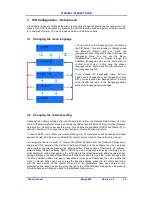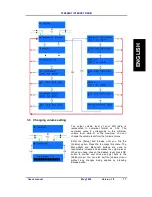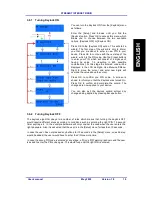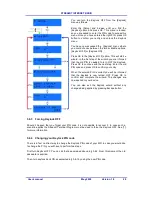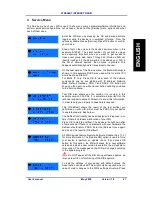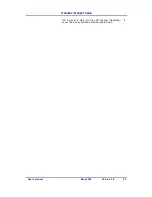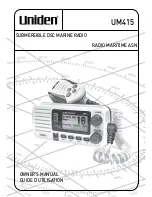STREAMIT INTERNET RADIO
User’s manual
May 2008
Version 1.0
10
Using power adapters other than the one recommended for your SIR radio, can result in
overheating and damage you device. This can cause fire, electrical shocks and other hazards.
Only use the supplied power adapter.
Applying your SIR to situations with rapid changing temperatures can result in condensation
(small amount of water) on the inner and outer surface of your device. To ensure a long lifetime of
your SIR, this should be prevented. In case of such a scenario, wait until you device is ‘dry’
before you use it again.
2.3.3 Connecting the Ethernet cable
Use the provided Ethernet cable to connect your SIR with your cable modem, ADSL modem or
router. If everything is ok (and the power supply has also been connected) the yellow led of the
Ethernet connector will light-up yellow continuously while being connected. The green led will
blink randomly.
2.3.4 Connecting the audio output
The audio output of your SIR internet radio will be connected to the Line input of a HiFi amplifier
or some audio installation it will be coupled to. No audio cables are included with your SIR. The
type of cable that should be used to connect your SIR will totally depend on which output you will
use (RCA or XLR) and on the type of connector in your audio installation.
2.3.5 Connecting the USB service cable
The USB connection is used for service purposes, which include programming your device,
software update, and monitoring of the communication between the SIR and the internet. The B-
connector of the USB cable is plugged in the device, while the A-connector is intended for
connecting to your Windows PC. Before making this connection we recommend that the Streamit
Terminal Program is first installed. For more information on STP, including installation and user
manual, please see [1].
2.4 Switching your SIR for the first time
The first time you switch your SIR internet radio on, a configuration wizard will start. This wizard
will prepare your device for operation and set up the default configurations. In Figure 2.5 below,
the menu buttons of your SIR are depicted. Appended to the right are the names they are
referred to as in this manual.
1 – OK button
2 – Escape button
3 – Menu-Up button
4 – Menu-Down button
5 – Menu-Left button
6 – Menu-Right button
7 – Alt button
8 – Preset buttons
Figure 2.5: The SIR menu buttons