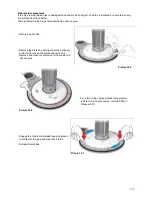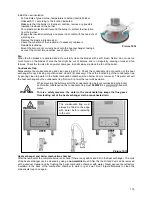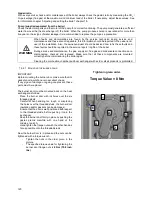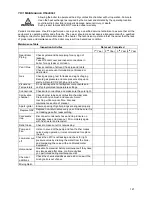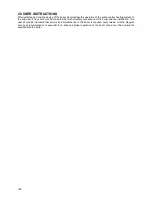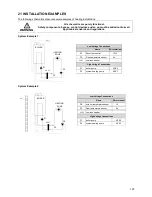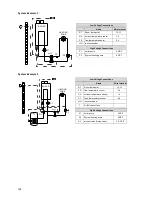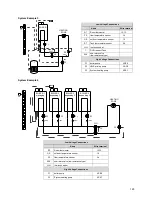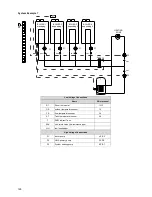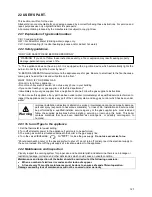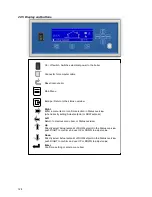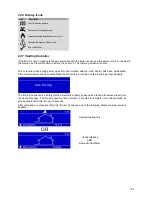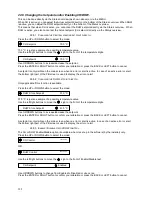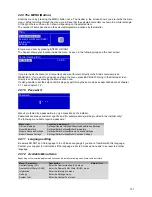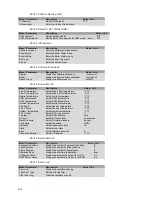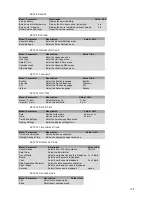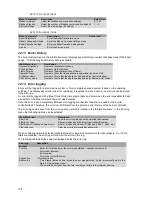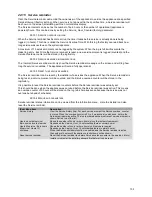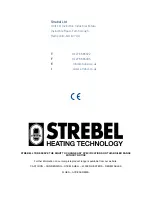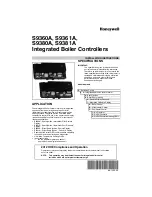131
22.9 The MENU (Button).
Enter the menu by pressing the MENU button once. The header in the screen shows you are inside the main
menu. Whilst scrolling through the menu you will see that the selected menu item is shown in a white rectangle.
At the right, there will be an icon shown, depending on the selected item.
The number of items depends on the selected/programmed options by the installer.
Enter a menu item by pressing ENTER or RIGHT.
The header shows your location inside the menu, as seen in the following image on the next screen:
If you are inside the menu (or a menu item) and want to return directly to the Status overview press
MENU/ESC. If you want to go back one step in the menu press BACK/LEFT. Going to the Start-up screen
directly is achieved by pressing the Menu button once.
It’s also possible to set the setpoint at this stage by performing the same steps as described above at chapter
3.1.1 and chapter 3.1.2.
22.10 Password
Menu’s protected by a password are only accessible by the installer.
Passwords are always customer specific and (for safety reasons) will be provided to the installer only!
The following menu items require a password:
Menu item
Location inside menu
Start-up Settings
Settings/General Settings/Other Settings/Startup Settings
Boiler Parameters
Settings/Boiler Settings/Boiler Parameters
Module Cascade Settings
Settings/Boiler Settings/Module Cascade Settings
Boiler Cascade Settings
Settings/Boiler Settings/Boiler Cascade Settings
22.11 Language setting
Be aware DO NOT set the language to the Chinese Language if you are not familiar with this language.
Contact your supplier for instructions if the language is set to Chinese and needs to be reset to another
language.
22.12 Available Menu items
Depending on the installed/programmed options by the installer following menu items could be visible.
Menu / Parameter
Description
Value / Unit
Central Heating (CH)
Enter the Central Heating (CH) menu
Domestic Hot Water (DHW)
Enter the Domestic Hot Water (DHW) menu
Information
Enter the Information menu
Settings
Enter the Settings menu
System Test
Enter the System Test menu
0
* * *
Summary of Contents for S-CBX 105
Page 2: ......
Page 40: ...40 9 10 Flue Terminal Positioning ...
Page 42: ...42 9 11 1 FIGURE 12 LINE G ...
Page 55: ...55 11 5 Ladder Logic Diagram ...
Page 56: ...56 11 6 Electrical schematics ...
Page 57: ...57 ...
Page 137: ......