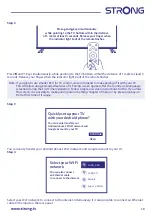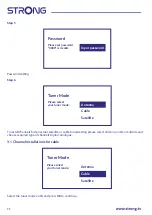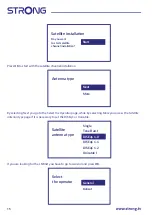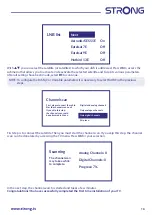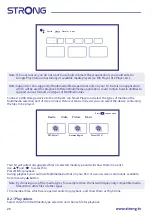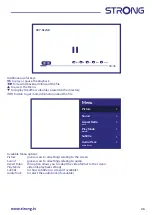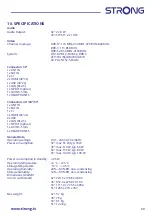24
Inputs
In this menu it is possible to manage the TV inputs, assigning a specific name or
activating the CEC function to activate peripheral control via HDMI connection.
Power
Allows you to manage the automatic shutdown of the TV.
Picture
Allows you to modify the settings relating to the screen in all its parameters. It is
also possible to set the various Picture Modes, to adapt the screen settings to the
displayed program. The available settings are:
User, Standard, Vivid, Sport, Movie,
Game, Energy Saving
.
Sound
Define system sound mode and manually set sound parameters like System sounds,
Balance, Equalizer, Auto Volume Control, etc.
Storage
information about internal and connected storage devices.
Home screen
Customize appearance of your Home screen.
Retail Mode
To activate the Retail Mode. dedicated to displays in stores.
Google Assistant
To activate, deactivate or manage the assistance functions.
Chromecast built-in
Media casting management.
Screen Saver
Screen Saver management.
Energy Saver
Save energy by scheduling the screen to turn off automatically if not in use.
Location
Location setting.
Usage & Diagnostics
To authorize the sharing of usage data with the service provider.
Accessibility
For managing subtitles or audio description.
Restart
Select to restart the TV.
8. MULTIMEDIA
8.1 Reminder when using the USB storage devices
1. Some USB storage devices may not be compatible to operate smoothly with this TV.
2. Back up all the data in the USB storage device in case data is lost due to an unexpected accident.
STRONG does not assume any liability for the losses by misuse or malfunction. Data backup is
consumer's responsibility.
3. For large file sizes, the loading speed may be slightly longer.
4. The recognition speed of a USB storage device may depend on each device.
5. When connecting or disconnecting the USB storage device, make sure the TV is not in USB mode,
otherwise the USB storage device or the files stored in it may be damaged.
6. Please use only a USB storage device which is formatted in FAT16, FAT32, NTFS (playback only) file
system provided with the Windows operating system. In case of a storage device formatted as a
different utility programme which is not supported by Windows, it may not be recognized.
7. When using a USB Hard Disk Drive, which is not powered independently, ensure its power does not
exceed 500 mA. Otherwise, the TV system will change into standby mode, and you must pull out the
USB Hard Disk and restart the TV system.
8. An "Unsupported File" message will be displayed if the file format is unsupported or the file is
corrupted.
9. FHD big picture needs longer time to process, which is not caused by the TV. Please be patient.
10. This TV may not support some Multimedia files changed and upgraded as the change of the
encoding format or other technical aspects advances.
8.2 Multimedia Player
In order to play multimedia files such as videos, films, music and photos from an external USB storage
device, the use of the built-in Multimedia player is recommended. To access it, simply select the
Media Player
icon available on the Favorite Apps list on the Home Screen, it can also be accessed directly by pressing the
USB button on the remote control.
With Smart Player you can reproduce video, audio or picture files of supported formats from your USB
storage devices on your TV screen.