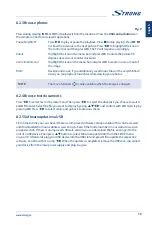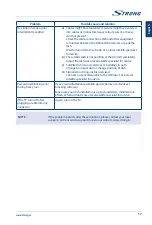7.4.1.3 Channel edit
Channel editing function, select the specifi ed channel, press OK key to edit channel number or channel
name.
7.4.1.4 Channel delete
This function is used to delete the selected channels. If there are too many channels, it will take a little
more time. Please be patient.
7.5 Smart TV menu
Press
to display the main menu. Press
to select
Smart TV
in the main menu. Press
OK
to enter
the sub-menu.
Netfl ix Setting
Here you can deactivate your device from Netfl ix.
Wireless Display
Share screen and sound of your device such as smartphone or tablet to your
TV wirelessly.
Fast Cast
Use your mobile phone as a remote control, view the photos on your TV
screen that are on your mobile phone or listen to your music.
Networked standby
Press
OK
or
to select OFF or ON.
NOTE:
“Wireless Display” and “Fast Cast” function requires a compatible app on
your smartphone or mobile device. Please download an app for media
sharing and wireless display from the App Store or Google Play Store to use
these features on your TV.
WARNING:
n
Confi gure the network settings before using Smart TV.
n
Slow responses and/or interruptions may occur, depending on your
network conditions.
n
If you experience a problem using an application, please contact the
content provider.
n
According to circumstances of the content provider, an application's
updates or the application itself may be discontinued.
n
Depending on your country's regulations, some applications may have
limited service or not be supported.
7.6 System menu
Press
to display the main menu. Press
/
to select
System
in the main menu, then press
OK
to
enter the sub-menu.
Menu language
Press
OK
/
to display the language list and use
/
to select a language.
Timer
Select local time zone.
Clock
Select to turn on Auto synchronisation. Select OFF to set options manually.
Sleep timer
Set a period of time after which the TV set goes in standby mode.
12