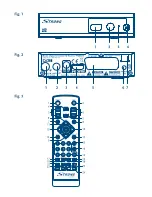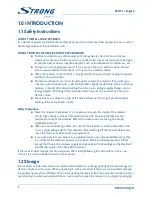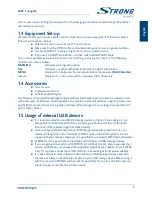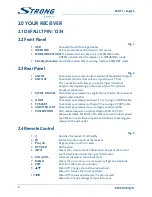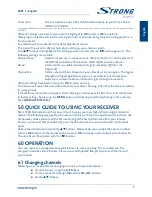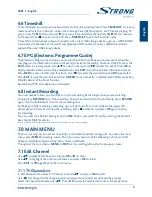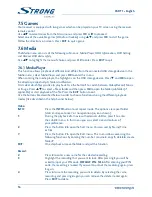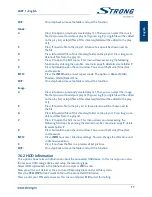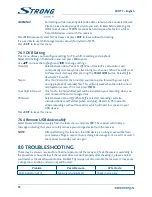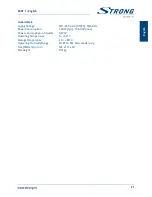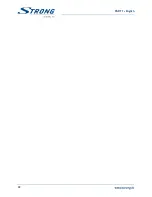13
PART 1 • English
En
gl
is
h
Subtitle Language :
Use
tu
to select the preferred subtitle language.
Teletext:
Use
tu
to select the preferred Teletext language (when available).
Subtitle:
Use
tu
to select the preferred subtitle type to be displayed automatically.
Select
Normal, Hard of Hearing
or
Off
*
* Availability of DVB/HoH subtitles depends on the broadcast. If such subtitles are not supported, then most likely subtitles can be activated via Teletext
if available.
7.3.2 Tv system
Use this menu to match your receiver to your TV set. The following settings are available:
Video
Resolution:
Use this option to select the video resolution of your TV screen. Options are:
By Source
(automatic detection of video resolution offered to the receiver),
By Native TV
(automatic detection of maximal resolution of TV screen), and
manual selections
480i, 576i up to 1080p
Please use a setting that matches
your TV’s specifications. After a selection is made, you will be asked to
confirm. Selection above 576i is only applicable on HDMI output.
Aspect Mode:
Use this option to select the aspect ratio of your TV and the preferred
conversion method. The options are:
Auto
(automatic detection of aspect ratio),
4:3 Panscan
(Displays 16:9
widescreen broadcasts full screen on your 4:3 TV),
4:3 letterbox
(black bars
on top and under the picture on a 4:3 TV) and
16:9
(use this setting for 16:9
TV sets).
Connection:
Use this option to select the connection to your TV set. Select
HDMI
or
TV
SCART
. If connection type HDMI is selected, then only the CVBS signal is
available on the TV SCART.
Digital Audio Output:
Toggles between
PCM
and
Bitstream
output. When
PCM
is selected, all digital
audio will be converted to stereo audio.
Bitstream
enables you to listen or
transfer DolbyDigital/Dolby audio to the TV via HDMI or to a Home
entertainment system (for example) through coaxial S/PDIF.
7.3.3 local Time setting
Here you can set up your region and time zone.
Region:
Use
tu
to select the region you live in.
GMT Usage:
Set to
By Region
for broadcaster defined time,
User Define
to select manual a
GMT zone or to
Off
to input time and date manually.
GMT Offset:
Allows you to adjust the time zone you live in. This option is only available
when
GMT Usage
is set to
User Define
.The
GMT Offset
range is "-11:30 ~
+12:00", increasing by half hours progressively. The cities matching the set
GMT Offset
are displayed at the bottom of the screen.
Daylight Saving:
Select
Off
or
On
to add one hour extra for summer time during the summer.
Date:
Date
and
Time
settings are available only when
GMT Usage
is set to
Off
. Use
the 0~9 buttons to enter the date. Press EXIT to proceed.
Time:
Date
and
Time
settings are available only when
GMT Usage
is set to
Off
. Use
the 0~9 buttons to enter the time. Press EXIT to proceed.
Time Display
Select
On
to display time on screen,
Off
to remove.