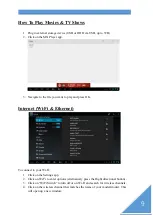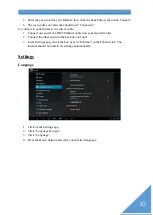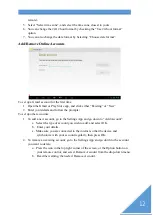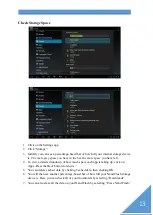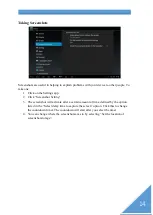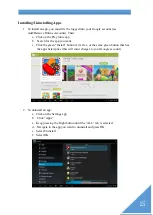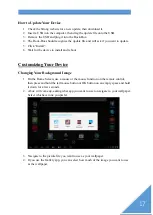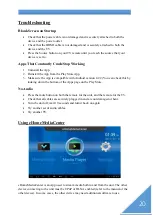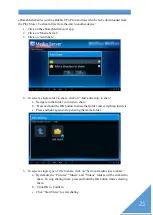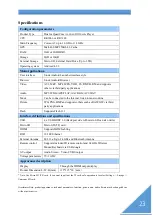23
Specifications
Configuration parameters
Product Type
Dual or Quad Core
CPU
RK3066 or RK 3188
Main Frequency
Cortex-A9 up to 1.6GHz or 1.8GHz
GPU
Mali-400 MP 256Kb L2 Cache
RAM
1GB or 2GB DDR3
Storage
8GB or 16GB
External Storage
Micro SD, External Hard Drive (Up to 3TB)
Operating system
Android 4.2.2
Main Applications-
User interface
Stock Android Launcher interface style
Browser
Stock Android Browser
Video
AVI, MKV, MP4, MPG, VOB, TS, RMVB, RM and supports
others via third party applications
Audio
MP3/WMA/APE/FLAC/AAC/OGG/AC3/WAV
Music
Can be connected to the Internet, listen to music online
Picture
JPG, PNG, BMP and supports others such as RAW, GIF via third
party applications
Flash
Supports Flash 11.1
Interface definitions and specifications
USB
4 x USB HOST 2.0 (Back port side with micro SD can also write)
Micro SD
Micro SD (TF) card
HDMI
Supports HDMI cabling
RJ45
10/100 Ethernet
External Antenna
802.11 a/b/g/n 2.4GHz and Bluetooth Antenna
Remote control
Supports included IR remote control and 2.4GHz Wireless
Mouse/Keyboard via USB dongle
AV output
Audio Stereo
、
Video CVBS output
Voltage parameters
5V-2A DC
Appearance description
Display
Through the HDMI output display
Product Dimension L×W×H(mm)
115*115*30
(
mm
)
* Note: Use Micro SD (TF) card, if you want to pull out the TF card, safe operation is to select Settings - > Storage - >
Unmount SD card.
Disclaimer Note: product appearance, technical parameters, function, price, name, and software may be changed by us
without prior notice.
Summary of Contents for Rock-Box
Page 1: ...HD MEDIA PLAYER USER MANUAL...
Page 2: ...2...