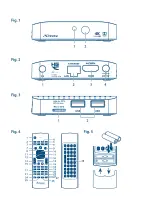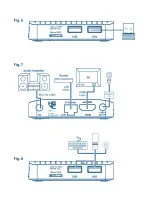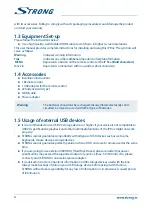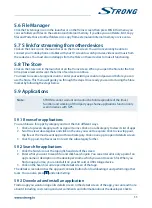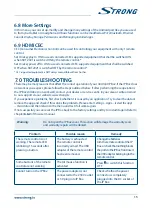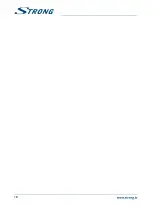5.6 file Manager
Click the
File Manager
icon in the launcher or on the
Home
screen, then press
OK
. In this menu you
can see folders and files on the external and internal memory. If you like you can Delete, Edit, Copy
files and Paste those to other folders. Also copy from external and internal memory or vice versa.
5.7 s link for streaming from other devices
Click on the
S link
icon in the launcher or on the
Home
screen. You will conveniently be able to
connect your mobile phone or tablet with your TV screen to watch pictures, videos and music from
these devices. You must also install apps from the
Store
on these devices to make it functioning.
5.8 The store
Click on the
Store
icon in the launcher or on the
Home
screen. When you open the Store for the first
time, please read and accept the terms of service to continue.
You need to create a Google Account or enter your existing account and password before you can
use the Store. This menu will guide you through the steps. Once ready you can start using the Store
market by following the steps below.
5.9 Applications
note:
STRONG cannot warrant and cannot be hold responsible of the (mal-)
function and working of third party apps. Some applications function only
well in devices with GPS.
5.9.1 browse for applications
You can browse for apps by category and sort them in different ways.
1. Click a top-level category, such as A
pps o
r G
ames.
Click on a subcategory to view its list of apps.
2. Scroll to view subcategories and click on the one you want to explore. Click to view top paid,
top free or the most recent apps in this subcategory. Click on an app to open its details screen.
3. Click Top p
aid, Top
f
ree or J
ust
in to so
rt the subcategory further.
5.9.2 search for applications
1. Click the S
earch i
con at the top right-hand side of the screen
2. Enter what you want to search for and click Sea
rch aga
in. You can enter all or only a part of an
app’s name or description or the developer’s name which you want to search for. When you
find an app you like, you can install it on your SD card or USB storage device.
3. Click on the Searc
h result to op
en the details screen of that app.
The details screen describes the app and contains buttons for downloading it and performing other
tasks. You can also press
and enter
Setting
.
5.9.3 Download and install an application
Find an app you want and open its details screen. In the details screen of the app, you can read more
about it including costs, rating and user comments and information about the developer. Click to
11