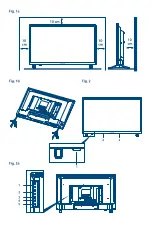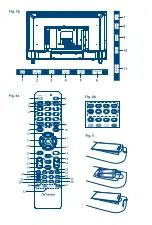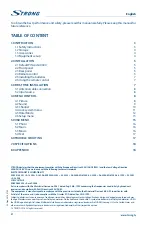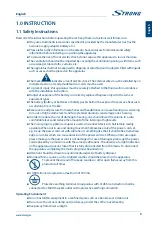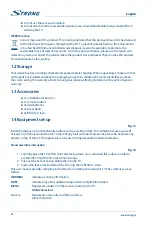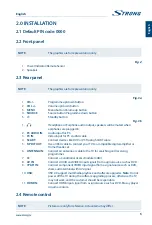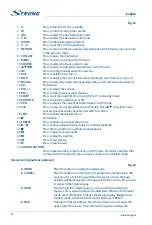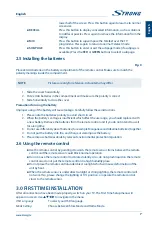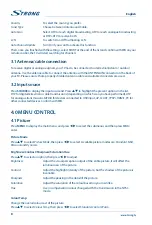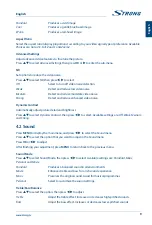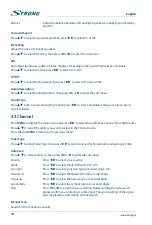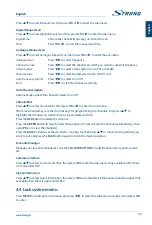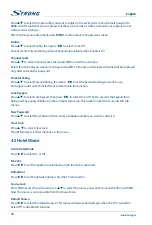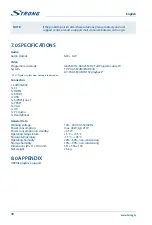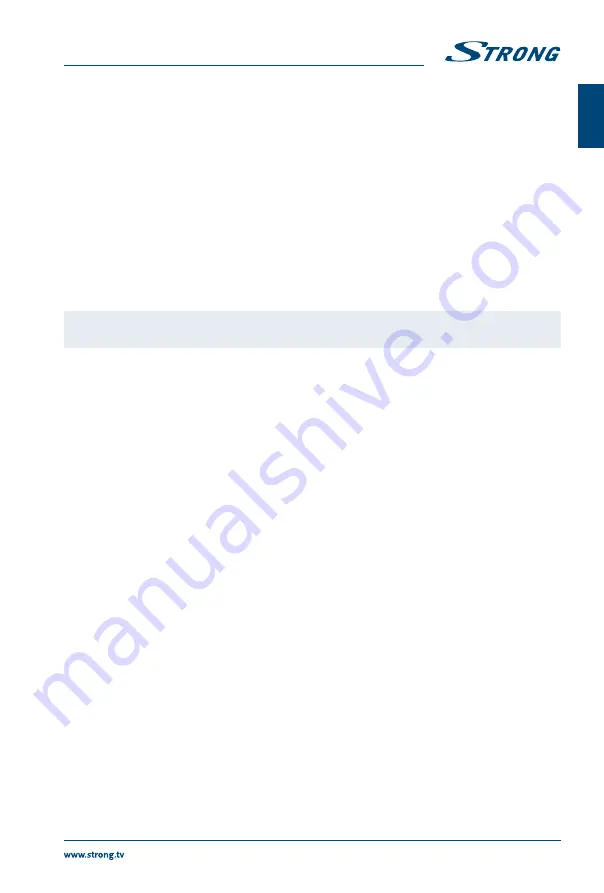
lower half of the screen. Press this button again to resume to normal
screen size.
ReVeAL
Press this button to display concealed information, such as solutions
to riddles or puzzles. Press again to remove the information from the
display.
MiX
Press this button to superimpose the Teletext over the TV
programme. Press again to return to normal Teletext mode.
sUb-PAGe
Press this button to enter or exit the subpage mode (if a subpage is
available). Press the
ReD
or
GReen
buttons to select a subpage.
2.5 installing the batteries
Fig. 5
Place 2x AAA batteries in the battery compartment of the remote control. Make sure to match the
polarity markings inside the compartment.
noTe:
Pictures are only for reference. Actual items may differ.
1. Slide the cover horizontally.
2. Put 2x AAA batteries in the compartment and make sure the polarity is correct.
3. Slide horizontally to close the cover.
Precautions for using the battery
Improper using of the battery will cause leakage. Carefully follow these instructions.
1. Please note the batteries’ polarity to avoid short circuit.
2. When the battery’s voltage is insufficient which affect the use range, you should replace it with
a new battery. Remove the batteries from the remote control unit if you do not intend to use it
for a long time.
3. Do not use different types of batteries (for example Manganese and Alkaline batteries) together.
4. Do not put the battery into fire, and charge or decompose the battery.
5. Please dispose batteries abide by relevant environmental protection regulation.
2.6 Using the remote control
Use the remote control by pointing it towards the remote sensor. Items between the remote
control and the remote sensor could block normal operation.
Do not cause the remote control to vibrate violently. Also, do not splash liquid on the remote
control, also do not put the remote control in a high humidity place.
Do not place the remote control under direct sunlight which will cause deformation of the
unit by heat.
When the remote sensor is under direct sunlight or strong lighting, the remote control will
not work. If so, please change the lighting or TV’s position, or operate the remote control
closer to the remote sensor.
3.0 fiRsT TiMe insTALLATion
After all connections have been made properly, switch on your TV. The First Time Setup menu will
appear on screen. Use
pqt
u
to navigate in the menu:
OSD Language
To select your OSD language.
Mode Setting
Choose between Store Mode and Home Mode.
7
english
English