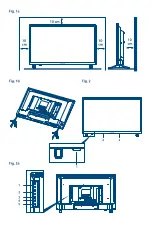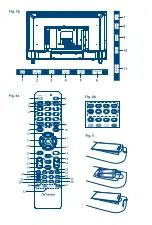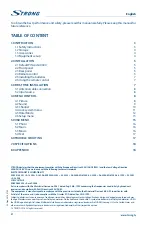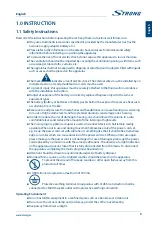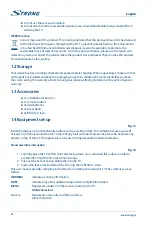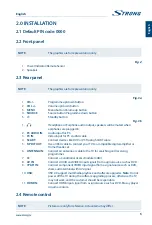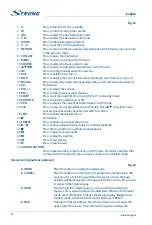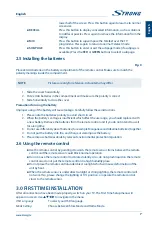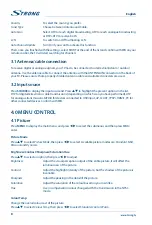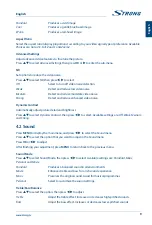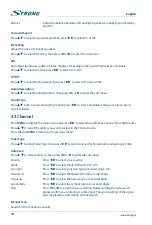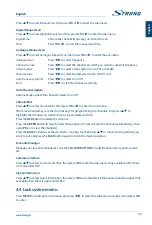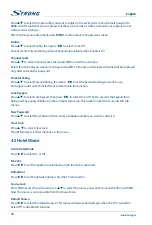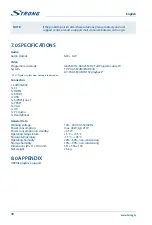Standard
Produces a vivid image
Cool
Produces a gentle blue-hued image
Warm
Produces a red-hued image
Aspect Ratio
Select the aspect ratio (display proportions) according to your video signal type or preference. Available
choices are:
Auto
,
4:3
,
Full
,
Zoom1
and
Zoom2
.
Advanced settings
Adjust advanced video features to fine tune the picture.
Press
pq
to select
Advanced Settings
, then press
oK
or
u
to enter the sub-menu.
nR
Set options to reduce the video noise.
Press
pq
to select
NR
, then press
t
u
to select.
Off
Select to turn off video noise detection.
Weak
Detect and reduce low video noise
Medium
Detect and reduce moderate video noise
Strong
Detect and reduce enhanced video noise.
Dynamic contrast
Automatically adjust picture detail and brightness.
Press
pq
to select
Dynamic Contrast
, then press
t
u
to select. Available settings are:
Off, Weak, Medium
and
Strong
.
4.2 sound
Press
MenU
to display the main menu, and press
t
u
to select the
Sound
menu.
Press
pq
to select the option that you want to adjust in the
Sound
menu.
Press
oK
or
t
u
to adjust.
After finishing your adjustment, press
MenU
to return back to the previous menu.
sound Mode
Press
pq
to select Sound Mode, then press
t
u
to select. Available settings are:
Standard, Music,
Personal
and
Movie
.
Standard
Produces a balanced sound in all environments
Movie
Enhances treble and bass for a rich sound experience
Music
Preserves the original sound. Good for musical programmes
Personal
Select to customize the sound settings.
Treble/bass/balance
Press
pq
to select the option, then press
t
u
to adjust.
Treble
Adjust the treble effect. Increases or decreases high-pitched sounds.
Bass
Adjust the bass effect. Increases or decreases lower-pitched sounds.
9
english
English