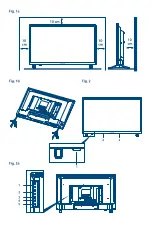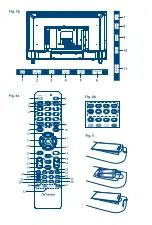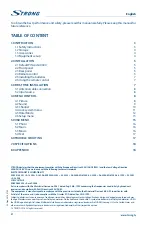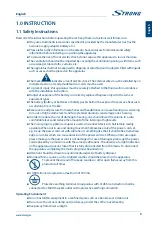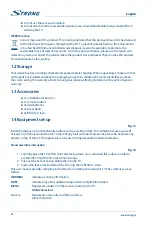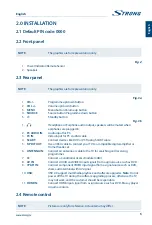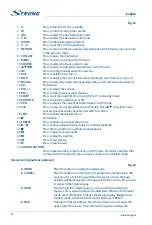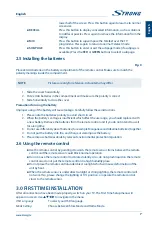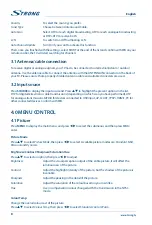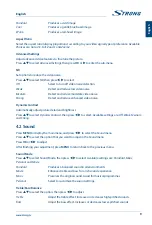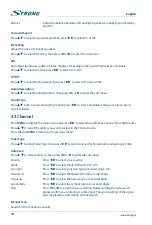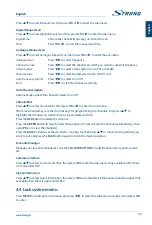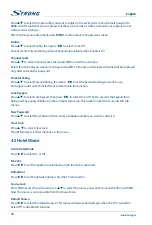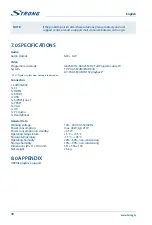Balance
Adjust the balance between left and right speakers to adapt to your listening
position.
surround sound
Press
pq
to select
Surround Sound
, then press
t
u
to select
On
or
Off
.
eQ setting
Adjust the curve of 7 bands equalizer.
Press
pq
to select
EQ Setting
, then press
oK
or
u
to enter the sub-menu.
AVL
Automatically reduces sudden volume changes, for example when switching between channels.
Press
pq
to select
AVL
, then press
t
u
to select
On
or
Off
.
s/PDif
Press
pq
to select
Digital Output
, then press
t
u
to select
Off
,
Auto
or
PCM
.
Audio Description
Press
pq
to select
Audio Description
, then press
oK
or
u
to enter the sub-menu.
sound Type
Press
pq
button to select
Sound Type
, then press
t
u
to select. Available settings are:
Stereo, Dual I,
Dual II
or
Mixed
.
4.3 channel
Press
MenU
to display the main menu and press
t
u
to select the submenus
Channel
. Press
oK
to enter
Press
p
q
to select the option you want to select in the
Channel
menu.
Press
oK
and
MenU
to return to the previous menu.
Tuner Type
Press
pq
to select
Tuner Type
, then press
t
u
to select
Antenna
for Terrestrial broadcasting or
Cable
.
Auto scan
Press
p
q
to select
Auto Scan
, then press
oK
or
u
to enter the sub-menu.
Country
Press
t
u
to select your country.
Mode
Press
t
u
to select Mode:
DTV+ATV, DTV, ATV
.
Scan Type
Press
t
u
to select your scan type:
Advanced, Quick, Full
.
Network ID
Press
t
u
to select the
Network ID
:
Auto
or enter digits
Frequency
Press
t
u
to select the frequency:
Auto
or enter digits.
Symbol Rate
Press
t
u
to select the symbol rate:
Auto
or enter digits.
Start
Press
oK
or
u
to start the auto searching. Before starting the auto search,
please confirm your antenna or cable signal. The wrong setting of the signal
type may lead to errors during channel search.
Manual scan
Search for the channels manually.
10
English