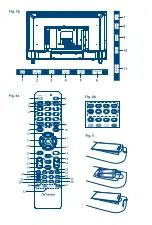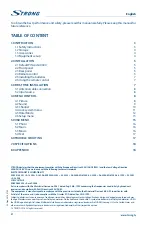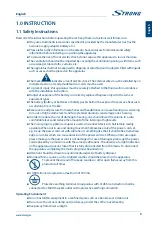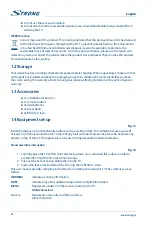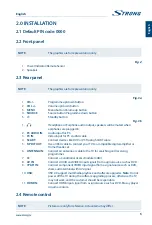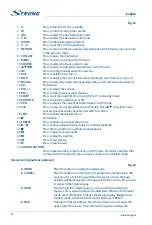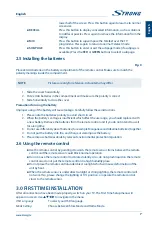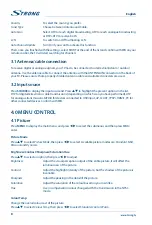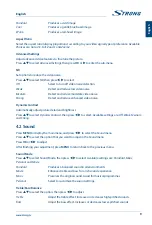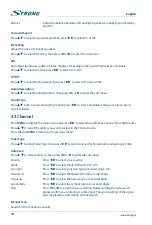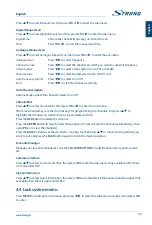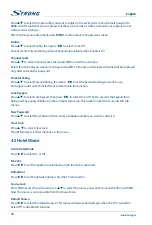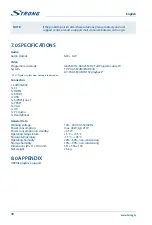Default Program
Press
t
u
to select the default programme (only available when
DTV
and
Radio
. were selected in the
Default Source
menu.
backup to Usb
Press
oK
to export the database onto an USB device.
Restore from Usb
Press
oK
to load the database from an USB device.
Recall
Press
oK
if you would like to reset all settings of this menu.
4.6 setup menu
Press
MenU
to display the main menu and press
t
u
to select the sub-menu
Setup
menu. Press
oK
and
q
to enter. To make your adjustments in the
Setup
menu, press
p
q
. After finishing your adjustment,
press
MenU
to save and return back to the previous menu.
osD Language
By pressing
p
q
and
t
u
it is possible to choose the language you prefer for the OSD menu.
Audio Languages
Press
oK
or
p
q
to access the sub-menu in which you can set the primary and secondary audio
language by pressing
p
q
t
u
.
subtitle
Press
oK
or
u
to access the sub-menu. Turn the
Subtitle
mode
On
if you want to enable the subtitle
function of
Off
to disable it.
With
pq
you can select
Subtitle Primary Language
to set the language that you want to be displayed.
If this language is not available you can set another language by selecting
Subtitle Secondary Language
.
The subtitles will be available only if provided by the broadcaster. If not, no content will be displayed.
Turn the
Hearing Impaired
mode
On
if you want to enable this function.
Teletext
Teletext settings are only available under DTV, ATV, AV and SCART sources. Press
pq
to select
Teletext
,
then press
oK
or
u
to enter the sub-menu.
At DTV source, press
t
u
to select
Digital Teletext Language
and
Decoding Page Language
. At ATV, AV
and SCART source, press
t
u
to select
Decoding Page Language
.
blue screen
Select to turn on or turn off this feature.
Mode setting
Press
pq
to select
Mode Setting
and choose between
Home Mode
and
Store Mode
which makes the
screen brighter while it consumes more energy.
first Time setup
Press
pq
to select
First time Setup
, then press
oK
to enter.
13
english
English