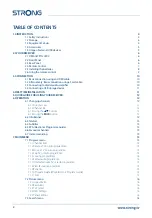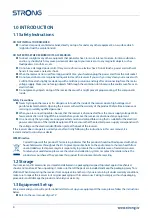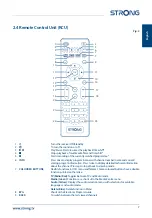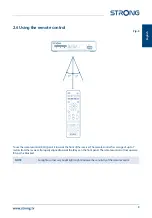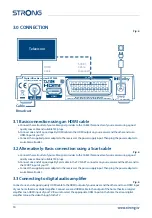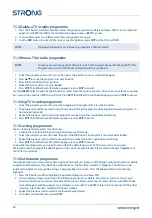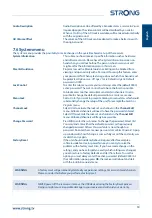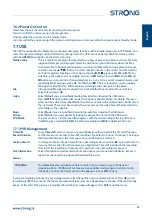channel. Press
INFO
again or
EXIT
to close the information. You can change the on-screen duration of the info banner in
the
OSD Setting
menu.
*Programme information is displayed when available. Availability depends on broadcast.
6.3 Selection of audio language
Some channels support a choice of different audio formats and/or languages. To select another audio stream, press
AUDIO
in viewing mode. A list with available audio streams will now be displayed. Use
pq
to select a stream and
confirm with
OK
. With the
tu
buttons you can choose between
Mono
, Left, Right or
Stereo audio
. Default is
Stereo
.
6.4 Teletext
Your receiver includes a fully featured Teletext. To access Teletext, press the
TTX
button in viewing mode and use the
0~9
or
pq
buttons to select the number of the page you wish to see. Subpages (if loaded and available) can be
selected with the
tu
buttons. Keeping subtitles on
Auto
will let the subpages rotate automatically. The coloured
buttons of the remote control allows you to jump to suggested pages directly, as indicated on the bottom of the
teletext screen. Press
EXIT
to go back to viewing mode.
6.5 Subtitles
Some programmes support a choice of different types of subtitles. Press the
SUBTITLE
button in viewing mode to
display a list of available subtitles. Use
pq
to select a subtitle type and confirm with
OK
.
6.6 EPG (Electronic Programme Guide)
In the Program Menu, select Program Guide or, in normal viewing mode, press the
EPG
button to enter to the EPG
screen. Please refer to chapter
7
for details.
NOTE
To see all EPG information, be sure you are in the {All} channels list.
6.7 Favourite channels
Use the
FAV
button to access your favourite channels and use
pq
to change between available favourite groups. Please refer to chapter
7
for
details on how to create favourite lists first.
6.8 Instant recording
To directly record a programme, press the
4
button to start the recording and press
STOP
to quit. During a recording
it is possible to press the
pq
buttons or the
OK
and
pq
buttons to change to another channel on the same
transponder only. It is not possible to use the
0-9
buttons.
7.0 MAIN MENU
*This user manual describes the full functionality including the recording function and may not be applicable if the software for recording via
USB has not yet been installed.
7.1 Program menu
Press
MENU
and select
Program
by using the
tu
buttons. Press
OK
or the
q
button to enter the
Program
submenus.
Press
OK
or the
u
button to edit programme settings. Press
EXIT
to exit the menu.
7.1.1 Channel Edit
To edit your program preferences (delete, move, skip, lock, favourite or rename), please go to the
Channel Edit
menu.
Use
pq
tu
to highlight a channel you wish to edit.
NOTE
Enter to the
Channel Edit
menu from TV viewing mode to edit the TV list, enter from the
Radio list to edit Radio channels.
13
English