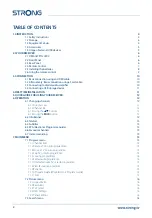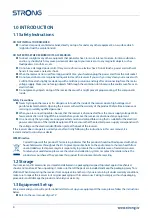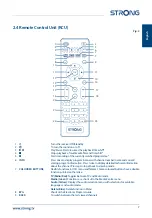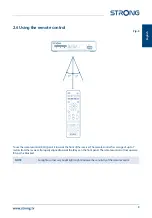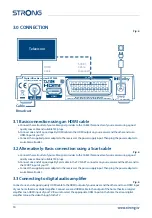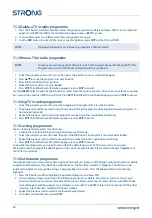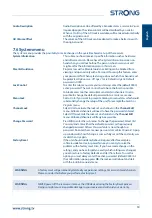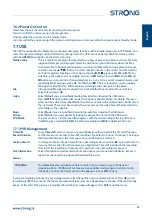7.1.2 Delete a TV or radio programme
1. Press the
1
button for Delete function. Select the program you want to delete and press
OK
. A cross symbol will
appear. Press
EXIT
then
OK
at the confirmation popup screen or
EXIT
to cancel.
2. It is possible to select and delete more than one program in one go.
3. Use the
RED
button to select all channels at once for deletion, press
EXIT
and Confirm with
OK
.
NOTE
Deleted channels can only retrieve if you perform a channel search.
7.1.3 Move a TV or radio programme
NOTE
To make your own sequence of channels, switch LCN (Logical Channel Numbering) Off in the
Program menu. Set to OFF, the channel order will be renumbered.
1. Select the program you want to move, then press the
2
button. A move symbol will appear.
2. Press
pq
to move the program to its new location.
3. Press
OK
to confirm the new position.
4. Select other channels to move if needed.
5. Press
EXIT
then
OK
at the confirmation popup screen or
EXIT
to cancel.
Use the
GREEN
{Select Group Channels} button to select more than one channel at a time, then move them as a group
to a new position and press
OK
to insert them. Press
EXIT
then
OK
at the confirmation popup screen or
EXIT
to cancel.
7.1.4 Skip TV or radio programme
1. Select the program you want to skip when zapping in the program list. Press the
3
button.
2. The programme will be marked to skip. The receiver will skip this program while zapping between programs in
normal viewing mode.
3. Repeat the previous step to skip more programs or select more than one before confirming.
4. Press
EXIT
then
OK
at the confirmation popup screen or
EXIT
to cancel.
7.1.5 Locking programmes
You can lock selected programs to restrict view.
1. Activate the Lock function by pressing
4
and enter your PIN code.
2. Select the program you want to lock, then press the
OK
button. The program is now marked as locked.
3. Repeat the previous step to select more programs or select more than one before confirming.
4. Press
EXIT
then
OK
at the confirmation popup screen or
EXIT
to cancel.
To view the locked program, you need to enter either the default password '0000' or your last set password.
We recommend changing of the default password to one of your preferences. Please refer to chapter
7
System
Lock
Control
for more details.
7.1.6 Set favourite programme
Your receiver allows you to store channels in up to 32 favourite lists. Because of the large number of channels available
on digital cable nowadays, this might be a useful function. The first 8 are named as Categories. The others can be
renamed to whatever name you like, using a popup keyboard on screen. Press the
Green
button to activate the
keyboard.
1. Press the
5
button and then highlight the preferred program, and press
OK
.
2. A
Fav
window will pop up on screen. The following groups are available:
Movies Music Cartoons, News, Sports,
Education Adult Leisure
and several unnamed
FAV
groups. Please select one (or more) of them with
OK
. A check
mark will appear, and the programme is marked as a favourite. Press
EXIT
to return to the channel list for further
selection. A fav channel is marked with a heart symbol.
3. Repeat the previous step to select more favourite programmes.
4. To confirm and exit the menu, press
EXIT
.
14