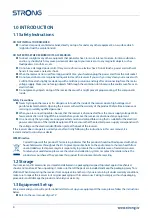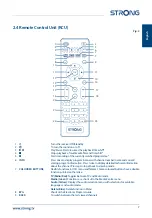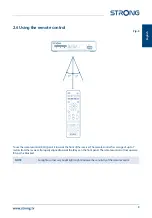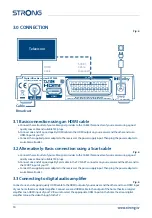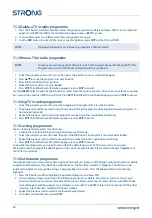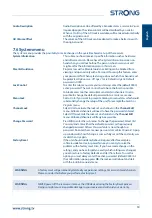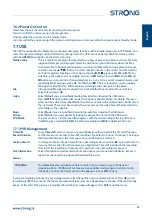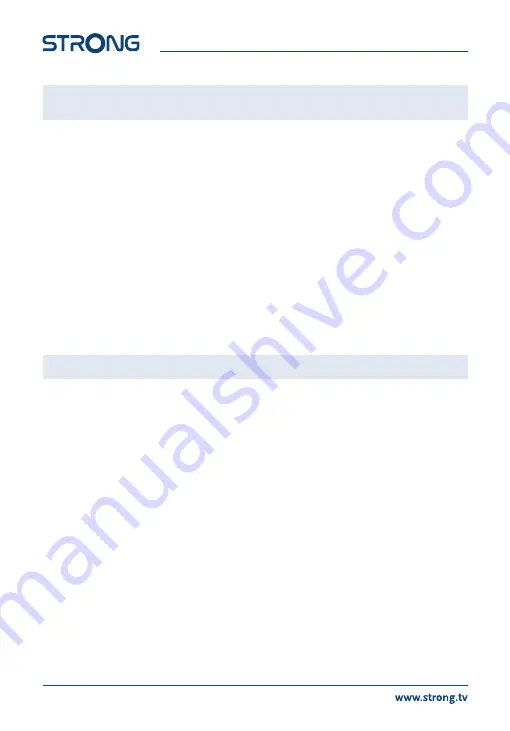
NOTE
You can set timers for programmes directly from the EPG. Please refer to chapter
6
for more details
7.4.2 Region and Time
In this menu item you can setup the Country and Local time according to your location. Initially, these settings follow
the selection made when setting up the unit for the first time, and normally, time will be derived from the broadcast,
but can be changed if needed.
Use
pqtu
to adjust the settings.
Country
:
Select the
Country
in which you use the receiver.
Time Offset
:
Auto
will use the time offset from GMT provided by the broadcaster.
Manual
will give you
the possibility to select a different Offset.
Manual
will open two more options.
Region
:
Some countries have a different time offset within their (overseas) territories.
Time Zone
:
Select the time zone according to your location.
Summer Time
:
Usually, {Summer Time} is automatically adapted by the broadcaster, if not, then you select Off
or
On
(+ 1 Hour) to compensate.
Current Time
While making adjustments above, check if the current time set, is the correct time in your
Country/Region.
7.4.3 AutoStandby
This feature is implemented to save power. The receiver will turn to Standby automatically if no command from the
remote or the front panel buttons is received for the selected time period. Default is
3 hours
. It can also be turned
Off
changed to
1 hour
or
2 hours
.
NOTE
If there are timers running, the auto standby function will be disabled for the booked time.
7.5 Option menu
The Option menu provides the possibility to make changes in the language set-up. Initially, these settings follow
the selection made when setting up the unit for the first time.
OSD Language
The language in which all On Screen Displays are presented.
Subtitle Language
If there should be more than one subtitle language being broadcast,
select the one
to your liking.
HOH Subtitles
If Hard of Hearing subtitles should be broadcast, select
On
to show
them on screen
in the running program. Default is
Off
.
TTX Language
Select the correct Language for your country. It will initiate the correct
Language Code Standard for your country.
First Audio Language
If more than one language audio track is being broadcast, select the
one that would be your first choice.
Second Audio Language
If more than one language audio track is being broadcast, select the
one that would be your second choice.
Digital Audio
Default is
Auto
for automatic selection. However, it is possibly that
certain TVs, Monitors and Digital Audio Amplifiers can not provide the
correct audio decoding for the automatic selected format. Select
PCM
to downmix for example Dolby Audio to Stereo. Select
Bypass
to send
digital audio unchanged to a TV, Monitor or Digital Audio Amplifiers if
you are certain it can do the correct decoding.
18