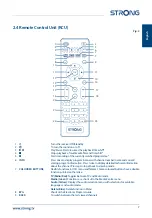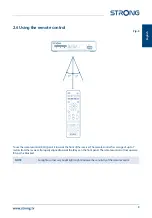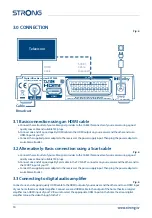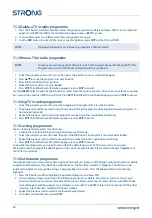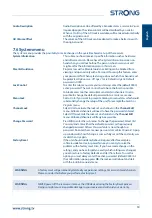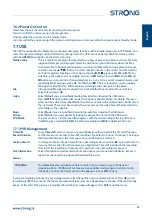7.6.2 Power On Control
Select how the unit should react after inserting the main power.
Power On
will let the unit come up in Running mode.
Standby
will let the unit come up in Standby mode.
Last state
will let the unit come up in the mode in which power was removed, either Running mode or Standby mode.
7.7 USB
The USB menu contains the Media Centre, simple media player feature and the recorded programs in PVR Media. Also
some settings for recording and timeshift can be changed here. The USB menu can be reached from viewing mode
with the
GREEN
Media
} button on the RCU as shortcut.
Media Centre
This is a simple media player feature, which can show or play a
Video, Music
or
Picture
file. Only
supported file types can be played. Select the partition on your USB device where the file is
and select a file to be played. During play, you can press [
OK
] and bring up a progress banner,
and then use the
pqtu
buttons to select special functions in the screen. Also, the buttons
on the RCU perform functions such as pause and play
u
2
,
3
, previous file
5
and
6
file. For
video files extra options come available: fast reverse
8
and fast forward
8
. With the
7
and
8
buttons you can rewind or forward playback in x2, x4, x8, x16 and x32 speed when pressed
repeatedly. While playing a video file, use
OK
, then
tu
(short or long press) to jump quickly
through the video file. Press
OK
to continue watching on the new point in the video.
File
All supported file types can be played from here, whether they are
Video, Music
or{
Picture
.
Select
File
and press
OK
.
Video
Select
Video
if you are specifically looking for video files stored on the USB device.
Press
SUBTITLE
during video play mode to see options about subtitles, if available. These can
either be
Inside
which are embedded in the video or
Outside
with accompanied subtitles files in
the .srt format. These must have exactly the same name as the video file and be located in the
same folder as the video file.
Music
Select
Music
if you are specifically looking for audio files stored on the USB device.
Picture
Select
Picture
if you are specifically looking for picture files stored on the USB device.
PVR Media
This item contains a list the recorded programs, with the last recording at the top off the list.
Use
OK
to play a selected file,
RED
to delete a recording and
BLUE
to delete all in the list.
7.7.1 PVR Management
Timeshift
To use
Timeshift
, set to
On
. Space on your USB device will reserved for the Timeshift function.
Record Duration
Set the maximum time that a Timeshift should run for. Default is 2 hours 00 minutes. The longer
the Timeshift duration is, the more space on your USB device is reserved.
Section Record
It is later possible to change Timeshift into a Recording to be saved when
4
is pressed. Set to
On
if you want the section from the moment you had started Timeshift included in the recording.
If set to
Off
, the recording will only have the part from when Recording was pressed.
Disk Information
Select this option to view technical information about your connected USB device, like
Used
space,
Free
space and
Total
space and formatted file
System
.
Format
WARNING
The
Format
function will delete all data and information stored on your USB device or
selected partition. STRONG will not take any responsibility for damaged or lost data on the
USB device. Confirm the format action in the popup screen or
EXIT
to deny.
If you have multiple partitions on your storage device, select the partition you would like to format. Press
OK
to start
formatting (or
EXIT
to cancel it). The format procedure will take some time, depending on the size of the used storage
device. At the end of the process, a “completed formatting” message will appear. Press
EXIT
to exit the menu.
21
English