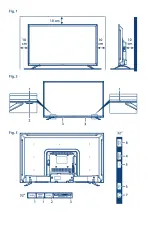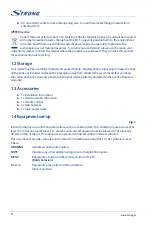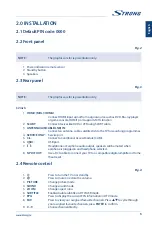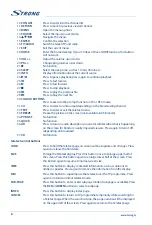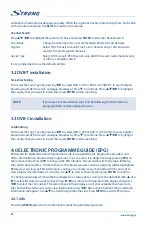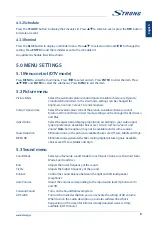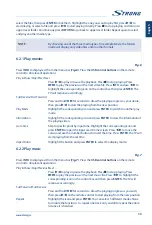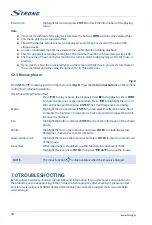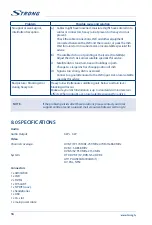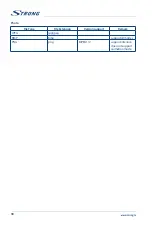2.5 Installing the batteries
Fig. 5
Place 2x AAA batteries in the battery compartment of the remote control. Make sure to match the
polarity markings inside the compartment.
NOTE:
Pictures are only for reference. Actual items may differ.
1. Slide the cover horizontally.
2. Put 2x AAA batteries in the compartment and make sure the polarity is correct.
3. Slide horizontally to close the cover.
Precautions for using the battery
Improper using of the battery will cause leakage. Carefully follow these instructions.
4. Please note the batteries' polarity to avoid short circuit.
5. When the battery's voltage is insufficient which affect the use range, you should replace it with
a new battery. Remove the batteries from the remote control unit if you do not intend to use it
for a long time.
6. Do not use different types of batteries (for example Manganese and Alkaline batteries) together.
7. Do not put the battery into fire, and charge or decompose the battery.
8. Please dispose batteries abide by relevant environmental protection regulation.
2.6 Using the remote control
Use the remote control by pointing it towards the remote sensor. Items between the remote
control and the remote sensor could block normal operation.
Do not cause the remote control to vibrate violently. Also, do not splash liquid on the remote
control, also do not put the remote control in a high humidity place.
Do not place the remote control under direct sunlight which will cause deformation of the unit
by heat.
When the remote sensor is under direct sunlight or strong lighting, the remote control will not
work. If so, please change the lighting or TV's position, or operate the remote control closer to
the remote sensor.
3.0 FIRST TIME INSTALLATION
After all connections have been made properly, switch on your TV. The language selection will appear
on screen. Use
pqt
u
to select the
OSD Language
of your preference. Confirm with
ENTER
on your
remote control.
Then the next screen appears with the tuner selection. Choose the one you like to use.
Scan type
Select which input source you want to use:
DVB-S
to receive satellite
broadcasts (and if you are equipped with a satellite dish),
DVB-T
to receive
terrestrial broadcasts or
DVB-C
to receive cable broadcasts.
3.1 DVB-S installation
Satellite Setting
Press
pq
to highlight the satellite your dish is aimed at. The signal quality bar on the bottom of the
screen allows you to fine tune the alignment of your antenna for optimum reception. Adjust your
7
English