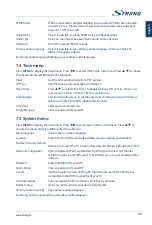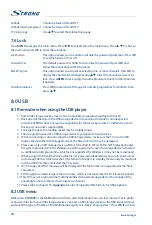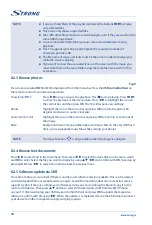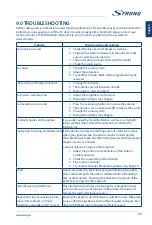SPDIF Mode
When connected to a digital amplifier you can select
PCM
to have all audio
converted to a 2-channel stereo. Select
Auto
to keep the audio settings as
they are or OFF to turn off.
Audio Delay
Here it is possible to set up SPDIF Delay and Speaker Delay.
Audio Type
Here you can choose between
Normal
and
Visual Impaired
.
AD Switch
Turn ON to adjust the AD volume.
Primary Audio Language
Here it is possible to set a primary audio language. There is a choice of
different language options.
Secondary Audio Language
Setting up a secondary audio language.
7.4 Time menu
Press
MENU
to display the main menu. Press
t
u
to select
TIME
in the main menu. Press
p
q
to choose
the menu and press
OK
to enter the submenu.
Clock
Get the time automatically from DTV signals.
Off Time
Sets the time to automatically turn off the TV.
Sleep Timer
Press
p
q
to select
Sleep Timer
. Available Options:
Off
,
10 min.
,
20 min.
,
30
min.
,
60 min.
,
90 min.
,
120 min.
,
180 min.
and
240 min.
.
Auto Standby
This function allows you to set the automatic shutdown of your TV. Choose
between
4H
,
6H
,
8H
or
Off
to disable this function.
Time Zone
Select your local time zone.
Daylight Saving
Choose between ON and OFF.
7.5 System menu
Press
MENU
to display the main menu. Press
t
u
to select
System
in the main menu. Press
p
q
to
choose the menu and press
OK
to enter the submenu.
Menu language
Choose the on-screen language
Location
Select Home or Shop mode depending on your viewing environment
Restore to Factory Default
Allows you to reset the TV to the factory default settings. Default PIN is 1234.
Network Configuration
Choose between
Wired
and
Wireless
. By
Wired
you connect an Ethernet
cable from your router with your TV. By
Wireless
you use your wireless home
network.
HDMI 2.0
Switch HDMI 2.0
ON
and
OFF
.
Sports Mode
Choose between
ON
and
OFF
.
T-Links
Use this function to turn on the ARC function and search for CEC devices
connected to the HDMI connector of your TV.
Software Update
You can update the TV's software via USB or by network.
Netflix Setting
Here you can deactivate your device from Netflix.
Primary Audio Language
Set a primary audio language.
Secondary Audio Language
Set a secondary audio language.
13
English