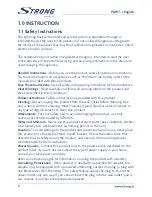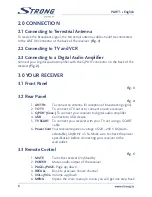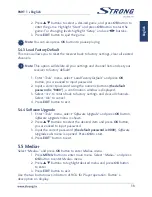PART 1 • English
8
2. Use the
tu
buttons to change channel group (assumed you have
already set up Favourite groups).
3. With the
pq
buttons select the channel you want to watch. With
OK
you can watch the selected channel in full screen mode.
5.1.1.1 Edit
Use this menu to favour, lock, skip, delete and rename channel list. Press numeric
button
[1]
to enter edit menu.
With the
pq
buttons highlight a channel and press
OK
to select or press numeric
button
[0]
to select all channels. Selected channels will get marked. This way of
selection can be executed for each of the edit functions.
n
Favor:
To add selected channel or all channels to a favourite group,
press the
[1
] button. Use the
pq
to select a desired group and press
OK
. With
tu
select Yes in the confirmation window and press
OK
to
save. Selected channels will get marked with folder symbol.
n
Lock:
To Lock channel or all channels press button
[2]
, with
tu
select
Yes
in the confirmation window and press
OK
to save. Selected
channel/s will get marked with the
œ
symbol.
n
Skip:
To Skip channel or all channels press button
[3]
, with
tu
select
Yes
in the confirmation window and press
OK
to save. Selected
channel/s will get marked with the
…
and will be skipped during
channel zapping in full screen mode.
n
Delete:
To Delete channel or all channels press button
[4]
, with
tu
select
Yes
in the confirmation window and press
OK
to save.
If you have done all modifications concerning channel editing, press
EXIT
to cancel.
5.1.1.2 Find
Press the
[2]
button in to enter
Find menu.
Use the
pqtu
buttons to highlight desired letters or numbers and press
OK
to
insert. After each character, the channel list will search the channel according your
input and list the matched channel.
Press
EXIT
to quit Find mode.
5.1.1.3 Sort
Press the
[3]
button in to enter
Sort menu.
Use the
pq
buttons to highlight desired sort way and press
OK
to confirm.
Default:
Sorting by searched Order (from lowest to highest frequency).
Name (A-Z):
Sorting in Alphabetical Order.
Summary of Contents for SRT 5001
Page 1: ...User manual Picture similar Digital Terrestrial Receiver SRT 5001 ...
Page 2: ......
Page 3: ......