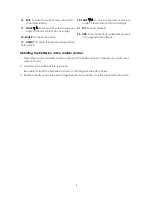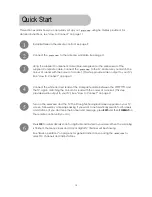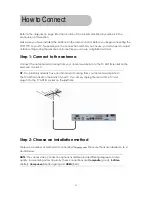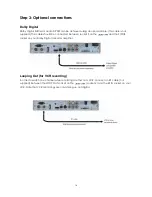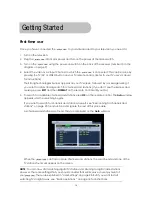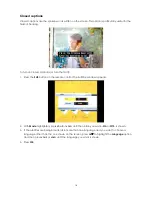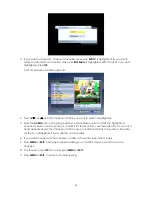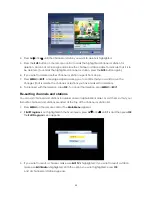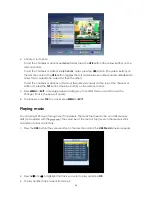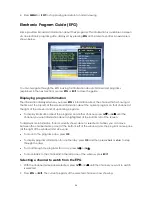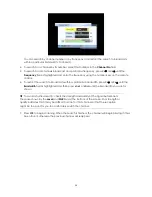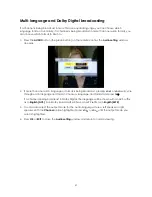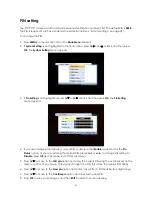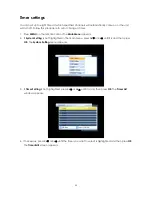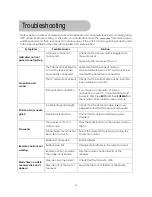22
4. Press
CH
d
or
CH
c
until the channel or station you want to delete is highlighted.
5. Press
the
SUB
button on the remote control to mark the highlighted channel or station for
deletion. An icon of a cross appears beside the channel or station name to indicate that it is to
be deleted. (To unmark the highlighted channel or station, press the
SUB
button again.)
6. If you want to delete another channel or station, repeat from step 4.
7. Press
MENU
or
EXIT
. A message appears asking you to confirm that you want to save the
changes (that is, delete the channels or stations you have marked for deletion).
8. To proceed with the deletion, press
OK
. To cancel the deletion, press
MENU
or
EXIT
.
Re-sorting channels and stations
You can sort channels and stations in number order or alphabetical order, or sort them so that your
favourite channels and stations are listed at the top of the channel or station list.
1. Press
MENU
on the remote control. The
Main Menu
appears.
2. If
Edit Program
is not highlighted in the main menu, press
CH
d
or
CH
c
until it is and then press
OK
.
The
Edit Program
menu appears.
3. If you want to resort a channel, make sure
Edit TV
is highlighted; if you want to resort a station,
make sure
Edit Radio
is highlighted. With the option you want highlighted, press
OK
.
A list of channels or stations appears.