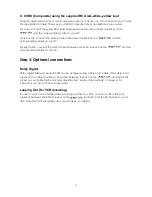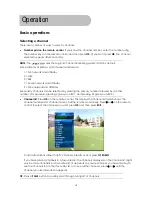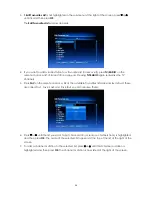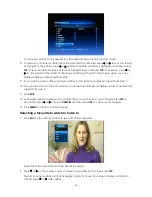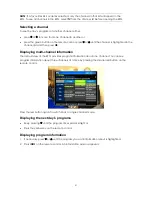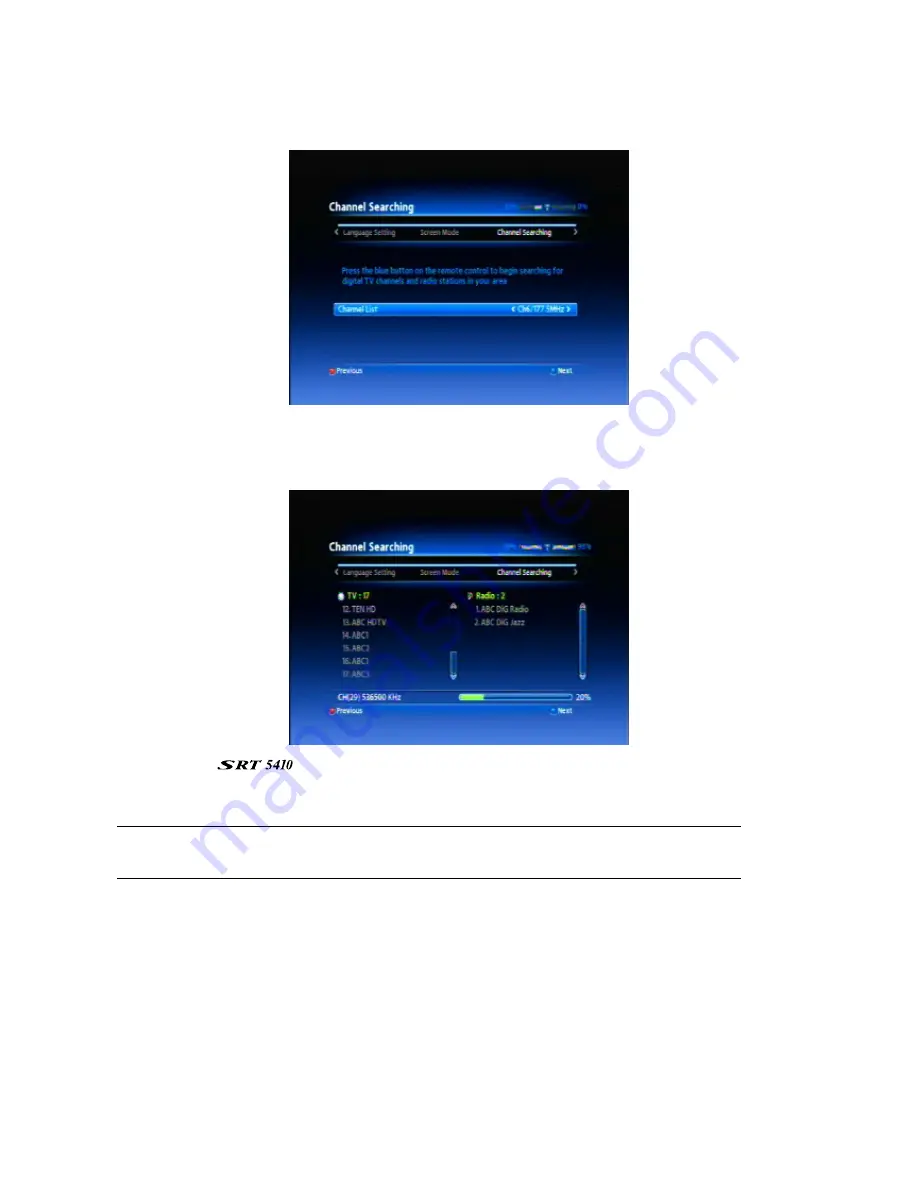
17
2. Press the blue button on the remote control to proceed to the
Channel Searching
window.
Window 8: Channel Searching
1. With
the
Channel Searching
window displayed, press the blue button on the remote control to
begin scanning for digital TV channels and digital radio stations in your area.
As channels and stations are found, they are displayed on the
Channel Searching
window.
2. When
the
can find no more channels and stations, a message appears at the
bottom of the window stating that channel searching is finished. Press the blue button on the
remote control to save the search results and begin watching digital TV.
NOTE
: You have now finished specifying enough settings for you to start watching digital TV.
See “User Settings” starting on page 37 for instructions on how to specify additional settings.