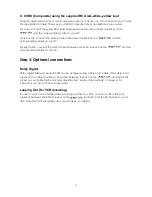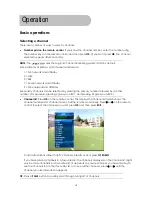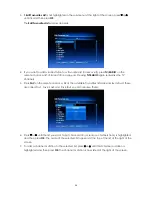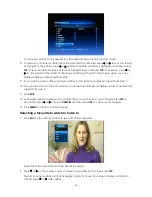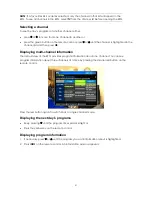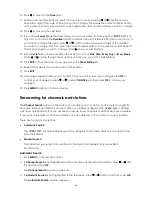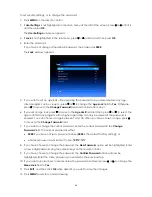25
The sort order options available are:
•
ABC/ZYX = alphabetical order (by name of channel or station)
•
Date = by new or old channels or stations (where the date is determined by when you
added them to your channel list (or found them through scanning)
•
Free/$ = by free-to-air or pay-for
•
LCN = by the Logical Channel Numbering system
Except for the LCN option, each option has two sub-options. Once you have highlighted the
main option, you press
OK
to choose between the sub-options. The sub-options are:
•
ABC = ascending alphabetical order; ZYX = descending alphabetical order
•
NEW = group by new channels or stations first; OLD = group by old channels or stations first
•
FREE = group by free-to-air channels or stations first; $ = group by pay-for channels or
stations first
The sub-option you choose appears at the top of the
Sort
sub-menu. (Note that
CAS
—which
stands for ‘conditional access system’—appears when you choose $.)
5. If you want to choose a sort sub-option (described in the previous step), press
OK
.
6. If you want to return to the sort option that was current at the time you opened the
SORT
sub-
menu, select
UNDO
as your sort option.
7. Press
MENU
.
8. A message appears asking you to confirm that you want to save your changes. Press
OK
to
confirm your changes (or press or
to select
CANCEL
and then press
OK
to cancel your
changes).
9. Press
MENU
to return to normal viewing.
Favourites lists
You can create up to four favourites lists of channels and then select a channel from a favourites
list. This makes it easier to choose and switch between channels if there are many channels
available in your area.
You display your favourites lists by pressing
FAV
on the remote control. You can then select a
favourite by choosing a list and pressing
OK
. (If you have many channels in the list, you may have
to press
to reach the one you want.)
NOTE
: You can also add radio stations to a favourites list.
Setting up a favourites list
To add a channel or station to a favourites lists, or to remove it from a favourites list:
1. Press
MENU
on the remote control.
2. If
Channel Manager
is not highlighted in the main menu at the left of the screen, press or
until it is and then press
OK
.