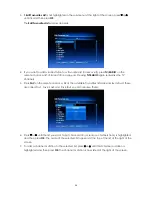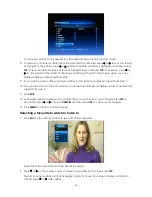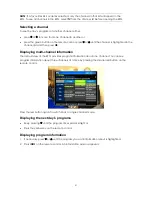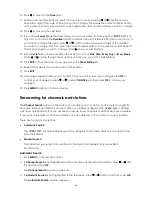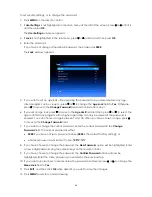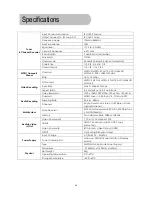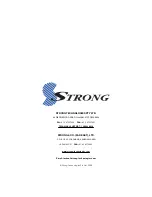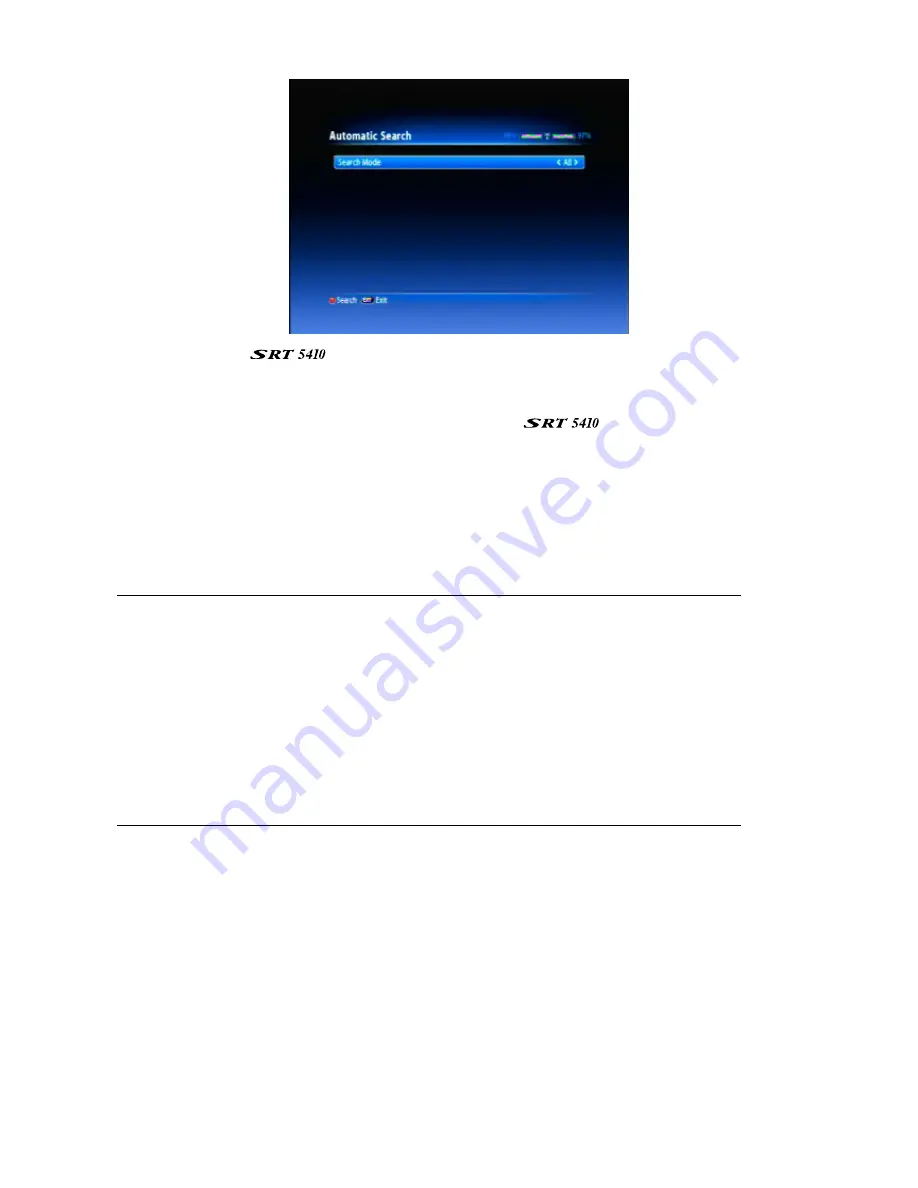
35
4. By default, the
will search for all channels: free-to-air and those you must pay to
watch. If you only want to search for free-to-air channels, press
or
to change the
Search
Mode
field to
FTA Only
.
5. Press the smaller red button on the remote control. The
begins scanning for
channels and stations.
6. When scanning is finished, a message appears asking you to confirm that you want to save
details of the channels and stations that have been detected. Press
OK
to save the details (or
press
or
to select
CANCEL
and then press
OK
to reject the channels and stations).
7. Press
MENU
to return to normal viewing.
Manual Searching
NOTE:
Automatic searching (described above) is suitable in most cases. You might use
manual searching if you have deleted a channel and now want to access it again. In this
case, you would just search for that particular channel.
To avoid a fruitless search, you may want to check the strength and quality of the signal
beforehand. To do so, select
Signal Level
from the
Tools
menu and press
or
until the
channel and frequency of the broadcast you will be searching for appears on the screen.
The bars at the top of the screen indicate the strength and quality of the signal. Poor
strength or quality indicate that it may be difficult to scan for that channel or that the
reception might be too poor for you to comfortably watch the channel.
1. Press
MENU
on the remote control.
2. If
Channel Search
is not highlighted in the main menu at the left of the screen, press or
until
it is and then press
OK
.
The
Channel Search
sub-menu appears.
3. If
Manual Search
is not highlighted in the sub-menu, press or
until it is and then press
OK
.
The
Manual Search
window appears.