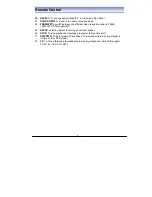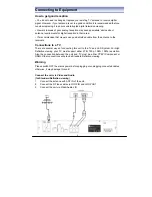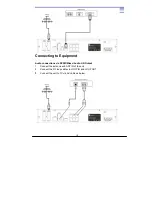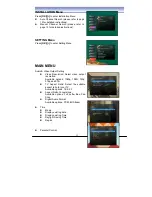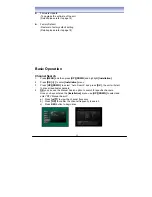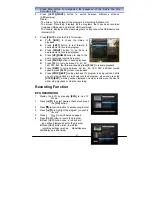18
Auto Time Shift Function
1.
Press the
[MENU]
button to enter the main
menu, select
[DVR]
Æ
DVR SETTING.
2. Select
[ENABLE]
to activate the auto time shift
function.
3.
Auto Time Shift function mode will begin 30
seconds after channel change automatically
4. Press
[PAUSE]
to activate time shift function.
Standby Modes
1. Press
the
[POWER]
button, the unit will enter
passive standby mode. The unit will enter full
standby mode after 10 seconds.
2.
While recording if
[POWER]
button is pressed,
a dialog box will be displayed-
z
Select
[Yes]
: Recording will be stopped
and unit will enter passive standby mode,
unit will enter full standby mode after 10
seconds.
z
Select
[No]
: Unit will continue recording and enter passive standby mode.
When recording is complete, the unit will enter full standby mode.
z
Select
[Cancel]
: To cancel this operation.
3.
When a timer is set to begin while unit is in full standby mode, it will turn on
automatically and enter passive standby mode and begin recording. Once
recording is complete, the unit will re enter full standby mode.
Basic Operation
Firmware Update
Upgrade software by inserting USB device into the USB port.
1.
Plug in USB device, unit will upgrade automatically (the update software must be
loaded in the USB device).
2.
Press
[MENU]
to open MAIN MENU.
3. Press
[UP]/[DOWN]
to select “Setting”
4. Press
[OK]
/[
▶
]
to select “Firmware Update”.
5. Press
[OK]
and enter password to confirm.
NOTE: Factory default password is “0000”.
Factory Default
Use this option if you encounter a problem after having changed some parameters.
This option will reset the unit’s data to restore it to the factory default settings.
1.
Press
[MENU]
to open MAIN MENU.
Summary of Contents for SRT 5495T
Page 1: ...Twin Tuner DVR with HDD User s Manual...
Page 2: ......
Page 31: ...29...
Page 32: ...30...