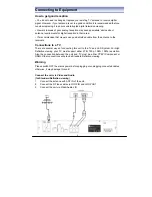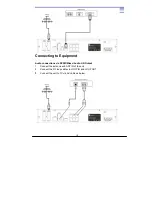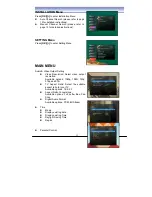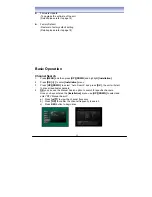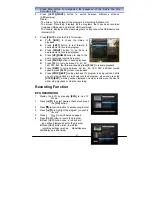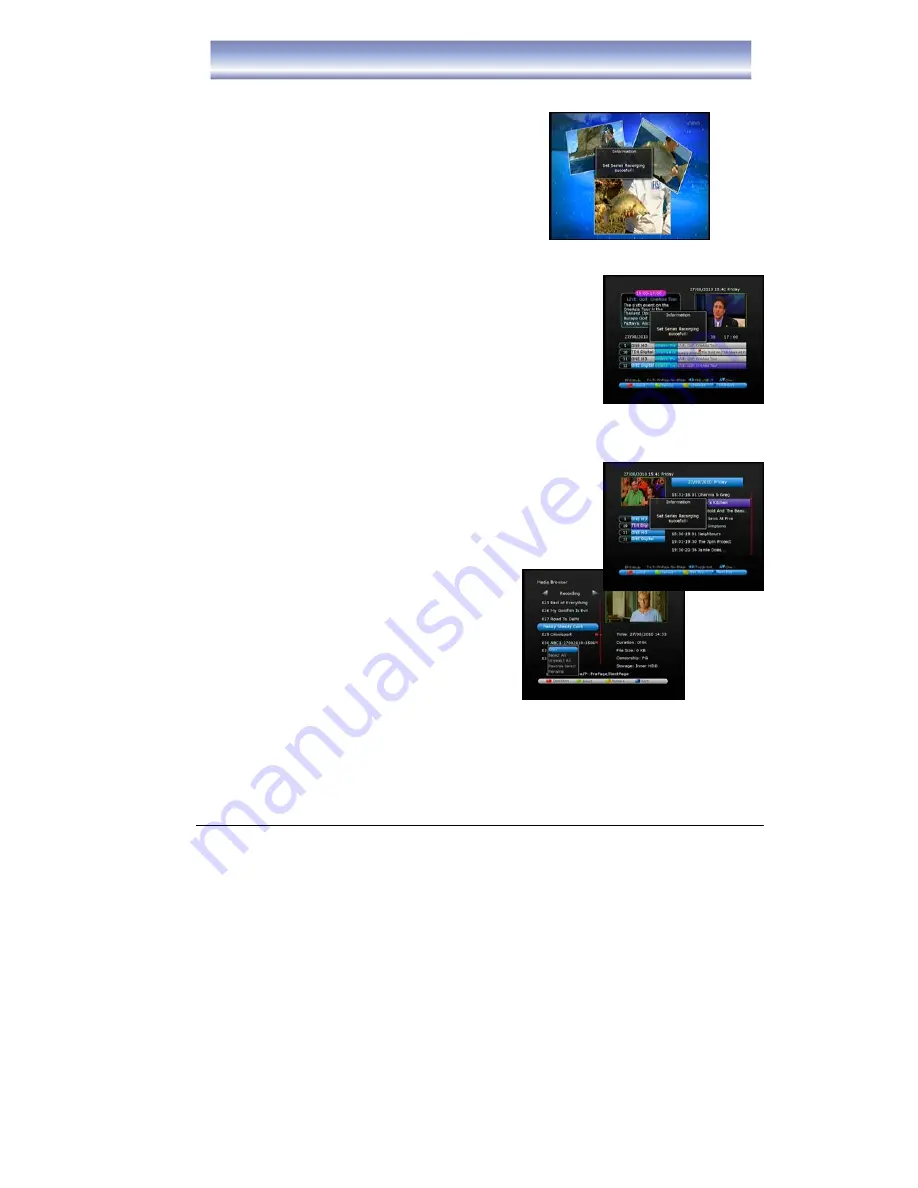
22
z
Press [RED] button a third time, to cancel the set recording
SERIES RECORDING
Series recording allows you to record every episode in
the series of the program you have selected with a
single button press:
z
While viewing the program you wish to record the
whole series, press [S. REC] button on the
remote, the message “Series recording set
successfully” will be displayed on the screen.
z
You can also set a series recording via the EPG.
Select the program you wish to record the whole series, press [S. REC] button of
the remote, the message “Series recording set
successfully” will be displayed on the screen.
z
To cancel a set series recording press the Timer button on
the remote control. Select the set series timer using the
[
▲
][
▼
]
buttons. Press the GREEN button to delete this
timer
Recording Function
COPY FILE TO EXTERNAL DEVICE
1.
Open DVR Menu by pressing
[DVR
] in Live
TV Mode.
2. Press
[
▲
][
▼
]
to select the programs you
wish to copy.
3.
Press the Red button to display the list of
options. To copy a single file select Copy
and press the OK button. Then select which
storage device you wish to copy the file to.
The options are HDD & USB. USB refers to
the external USB device you have connected to the unit. You can also select all
files to be transferred by selecting “Select All” and pressing the OK button. Once
you have selected all files then press the Red button again and select Copy.
Then select USB to transfer files to your external USB device.
Summary of Contents for SRT 5495T
Page 1: ...Twin Tuner DVR with HDD User s Manual...
Page 2: ......
Page 31: ...29...
Page 32: ...30...