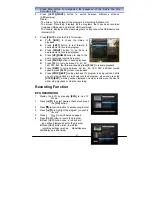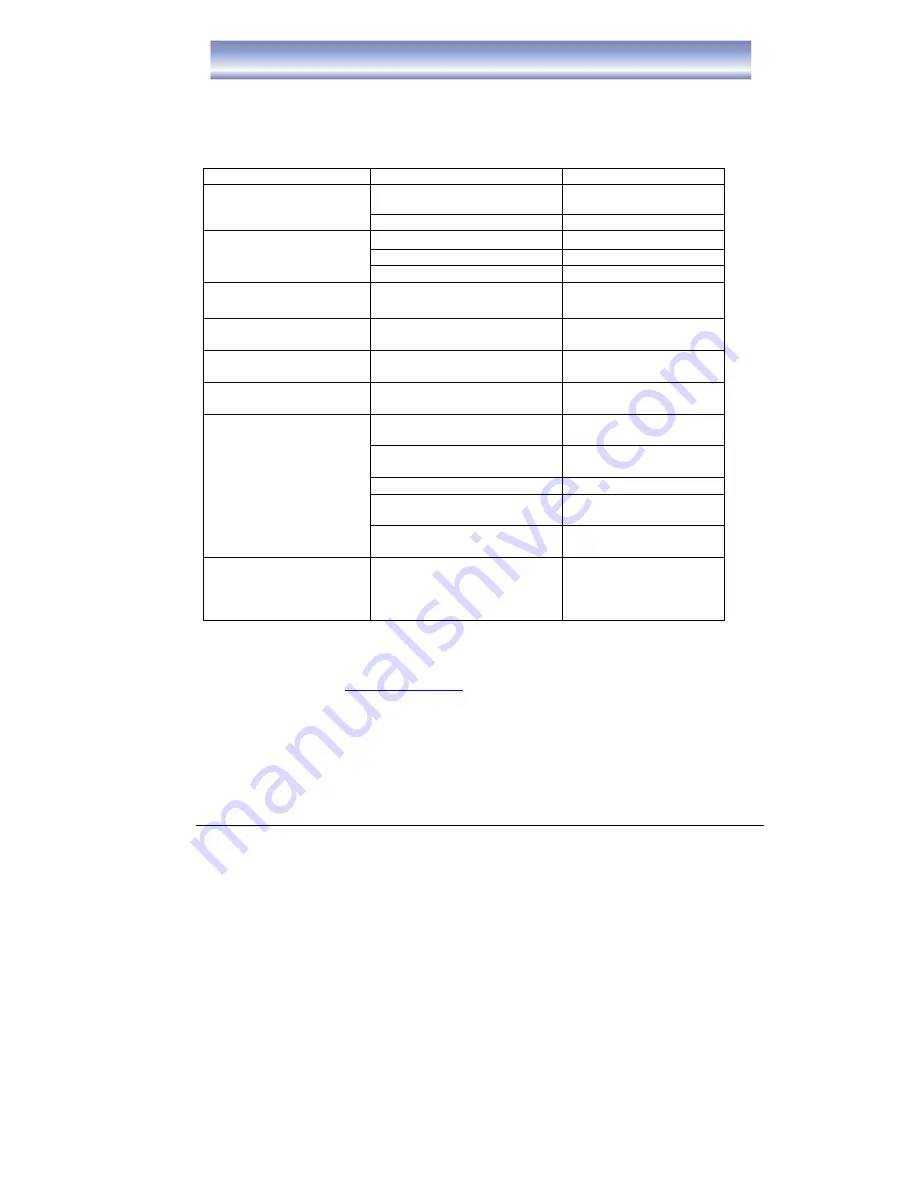
31
Troubleshooting
If you experience problems with this unit or its installation, please read carefully the
relevant sections of this User Manual and this Troubleshooting section.
Warning:
If you are still experiencing problems do not return this product to the
place of purchase before contacting STRONG Technical Support on 1800 820 030 or
visiting our website at
www.strong.com,au
and referring to the FAQ section.
Problem
Possible Cause
What To Do
Display on front panel
not lit
Main lead unplugged
Check mains lead
Main fuse blown
Check fuse
No signal found
Aerial is disconnected
Check aerial lead
Aerial is damaged/misaligned
Check aerial
Out of digital signal area
Check with retailer
No picture or sound
Program not broadcasting
now
Retune to another
channel
Mosaic blocks in picture
or picture freezes
Aerial may not be compatible
Check aerial
Scrambled channel
message
Channel is scrambled
Select an alternative
channel
Locked out of the
channel
Forgotten channel lock
code
Use the override code
No response to remote
control
Receiver off
Plug in and turn on
receiver
Handset not aimed correctly
Aim handset at front
panel
Front panel obstructed
Check for obstructions
Remote control batteries are
inserted incorrectly
Check batteries
direction
Handset batteries exhausted
Replace remote
control batteries
After moving the receiver
to another room, the
STB can’t receive the
digital signal
The aerial feed may now be
reduced due to signal path
Try a direct feed from
the antenna
Summary of Contents for SRT 5495T
Page 1: ...Twin Tuner DVR with HDD User s Manual...
Page 2: ......
Page 31: ...29...
Page 32: ...30...