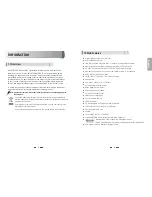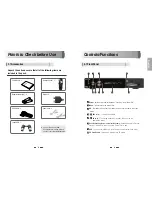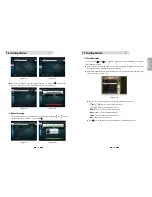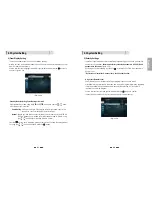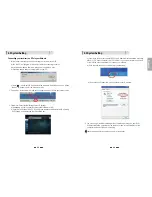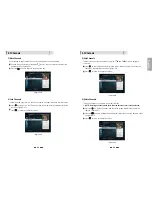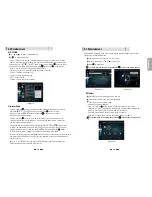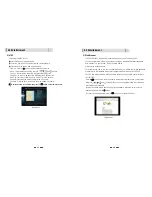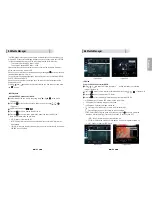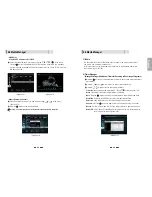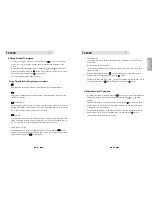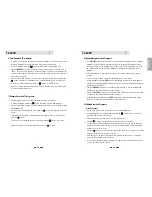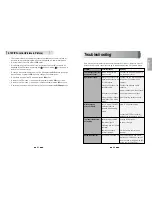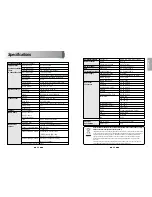30
English
29
4) Lock Channels
This feature allows you to lock a specific channel so it will require a password to access it.
⊹
Press
button on the “Lock Channels” and follow the on-screen prompts to set the
function. <Figure 6.3.5>
⊺
Press
to return to the previous menu.
<Figure 6.3.5>
6.3 Channels
3) Move Channels
By navigating through this section you can change the channel sequence.
⊹
Choose the channel list by pressing the
button, use the cursor keys to select the
desired options. <Figure 6.3.4>
⊺
Press the
button to return to the previous menu.
<Figure 6.3.4>
5) Skip Channels
This feature skips a set channel when using the
and
buttons to navigate
channels.
⊹
Press
on the “Skip Channels” and follow the on-screen prompts to activate the
feature on the selected channels. <Figure 6.3.6>
⊺
Press
to return to the previous menu.
6.3 Channels
<Figure 6.3.6>
6) Delete Channels
This function allows you to delete a channel selection.
ҫ
NOTE : Deleting a channel means you will not be able to access it until you rescan.
⊹
Press the
on “Delete Channel” and follow the screen prompts to activate this
feature. <Figure 6.3.7>
⊺
Press the
button to delete all channels in the current list; you will be asked to enter
your password.
⊻
Press
to return to the previous menu.
<Figure 6.3.7>