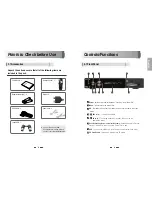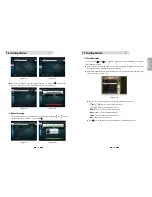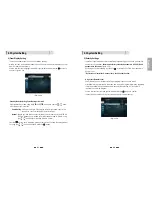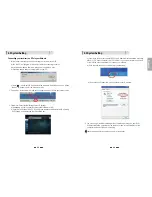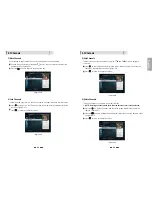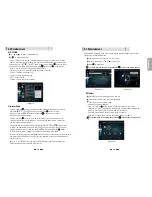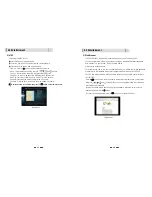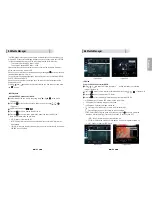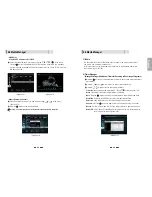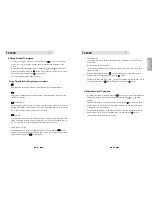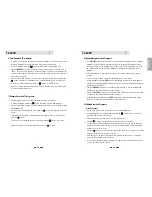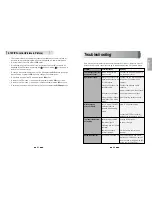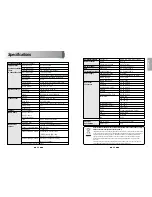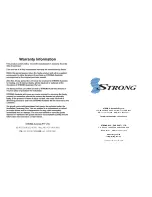33
34
English
6.4 Electronic Program Guide
1) EPG
⊹
An EPG (Electronic Program Guide) is an on screen list displaying scheduling
information for current and upcoming programming from all Free To Air broadcasters
for the next 7 Days.
⊺
To access the EPG press the
button, the list of channels will be displayed in the
left window and the programming information for the selected channel will be
displayed in the right window
Use the
or
arrow buttons to select the desired channel. Press the
arrow
button to access the programming information for the desired channel
⊼
By selecting the desired program, detailed program information will be displayed in
the top pane of the EPG screen
⊽
To Record a selected program press the
button (Refer to the ‘How To Record on
your STRONG SRT 7000 Digital Video Recorder’ section for recording instructions via
the EPG
⊾
To Reserve a program for viewing, select the program by pressing the
button. This
will highlight the program. You receiver will now automatically display this program
when it begins even if you are watching another channel
Ү
The RCA Splitters have 1 x RCA Socket on one side and 2 x RCA Sockets on the other
side.
Ү
Connect the Yellow (Video Signal), Red (Audio Output Right) and White (Audio
Output Left) into the single RCA socket of each splitter.
Ү
Using the supplied RCA Composite cables, connect both sets of RCA cables into the
RCA Splitters.
Ү
The 2 x Yellow (Video Signal) plugs should be connected to the 2 x RCA sockets of
the splitter that has the Yellow (Video Signal) plug connected to it from the gaming
console.
Ү
The 2 x Red (Audio Output Right) plugs should be connected to the 2 x RCA sockets
of the splitter that has the Red (Audio Output Right) plug connected to it from the
gaming console.
Ү
The 2 x White (Audio Output Left) plugs should be connected to the 2 x RCA sockets
of the splitter that has the White (Audio Output Left) plug connected to it from the
gaming console.
Ү
Now connect the RCA Composite cable to the corresponding Video Input socket on
the back of the TV.
Ү
For Right Audio, connect the red lead the corresponding Right Audio Input socket on
the back of the TV.
Ү
For Left Audio, connect the white lead to the corresponding Left Audio Input socket
on the back of the TV
Once you have connected the desired device to the AV Input channel of the receiver,
select the AV In channel using the
and
keys or by pressing the AV IN button.
To record press the
button, the receiver will immediately begin recording the AV In
channel for the default time of 3:00 Hours. To change the default time, press the Record
button again to bring up the record duration setting. Using the
and
arrow
buttons highlight Duration and then using the
/
arrow keys increase or decrease
the recording duration.
Press the
button to leave this menu.
Now using your TV remote control select the AV Channel that you have connected the
RCA cables to from the splitter. Once you have selected the AV Channel you can view
the camcorder or game play in real time while the SRT7000 records simultaneously.
6.3 Channels
<Figure 6.4.1>
<Figure 6.4.2>
<Figure 6.4.3>
<Figure 6.4.4>
⊻
You can change the EPG mode by pressing the button. By pressing Info the EPG
mode will change from single channel display. Please note single channel display is the
⊿
default setting.