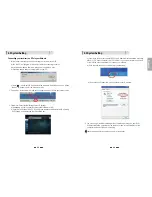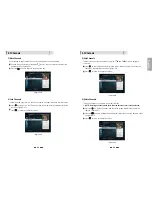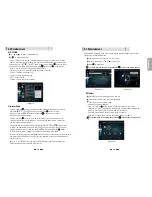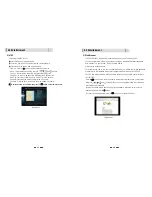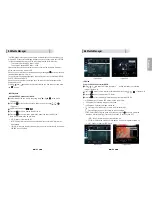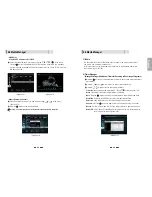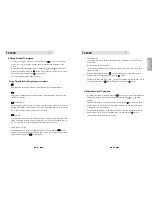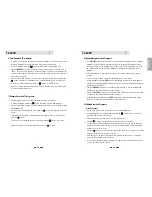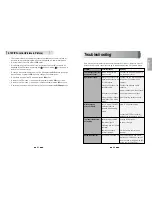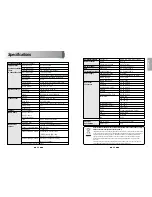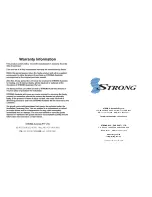English
6.8 DVR
6.8 DVR
4) Playing Recorded TV programs:
Ү
To access any programs you have recorded press the
button on your remote
control. The full list of the programs you have recorded will be displayed on the
screen.
Ү
To play these programs highlight them by using the
and
arrow buttons
and select them by pressing the
button, this will preview the program. To watch
the program full screen press the
button again.
Ү
Your recorded program will begin playback
During Playback the Following Options are available
Ү
This displays the time- banner showing the progress of the recorded program
.
Ү
This button will pause playback of the program. To resume viewing either press the
PAUSE or PLAY button
Ү
(Fast Forward)
When playing a file you can search through the program by pressing the FF Button. By
pressing the FF Button multiple times you can adjust the speed from x2, x4, x8, x16 and
x32. To resume normal playback press the PLAY button.
Ү
(Rewind)
When playing a file you can search back through the program by pressing the RWD
Button. By pressing the RWD Button multiple times you can adjust the speed from x2,
x4, x8, x16 and x32. To resume normal playback press the PLAY button.
Ү
Slow Motion(1/2x, 1/4x)
While playing back a file you can select slow motion. By pressing the
Button
multiple times you can adjust the speed to slow motion 1/2 or 1/4 speeds. To resume
normal playback press the
button again.
Ү
Skip FWD & BCK
You can skip forwards or backwards through a file by pressing the SKIP FWD & SKIP
BCK buttons.
The default skip time is 30 seconds.
You can adjust the amount of skip time from 30secs, 1Min, 2Min, 3Min, 5Min, 10Min,
20Min and 30Min
To set the desired skip time press
, select Media Manager using the arrow keys
and then select Disk Manager by pressing the
button.
Highlight Skip Time. Using the
and
arrow buttons select the desired Skip Time. To
store this setting press the
button and select Yes using the
button.
5) Deleting Recorded TV programs:
Ү
To delete a recorded TV program press the
button, when the list of recorded files
is displayed select the file you wish to delete by pressing the
or
arrow
buttons.
Ү
Press the BLUE button to enter delete mode. Now press the
button and a
“X”
will
be placed next to the file you have selected to delete. (You can select more than
one program at a time to delete)
Ү
Press the BLUE button again to delete the file. You will be then prompted to confirm
the deletion of file(s). To confirm deletion select Yes and press the
button.
52
51
You will now be returned to normal viewing.