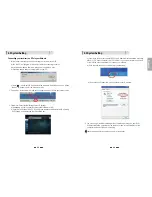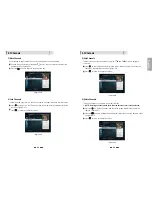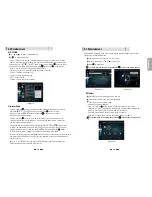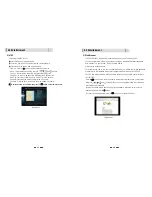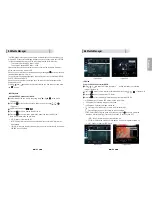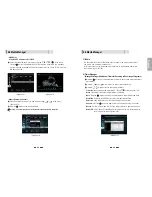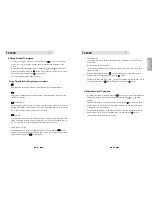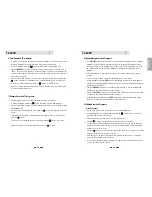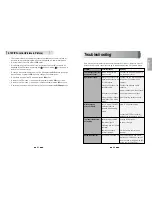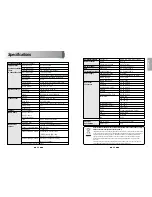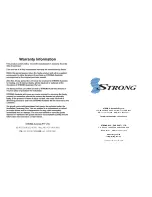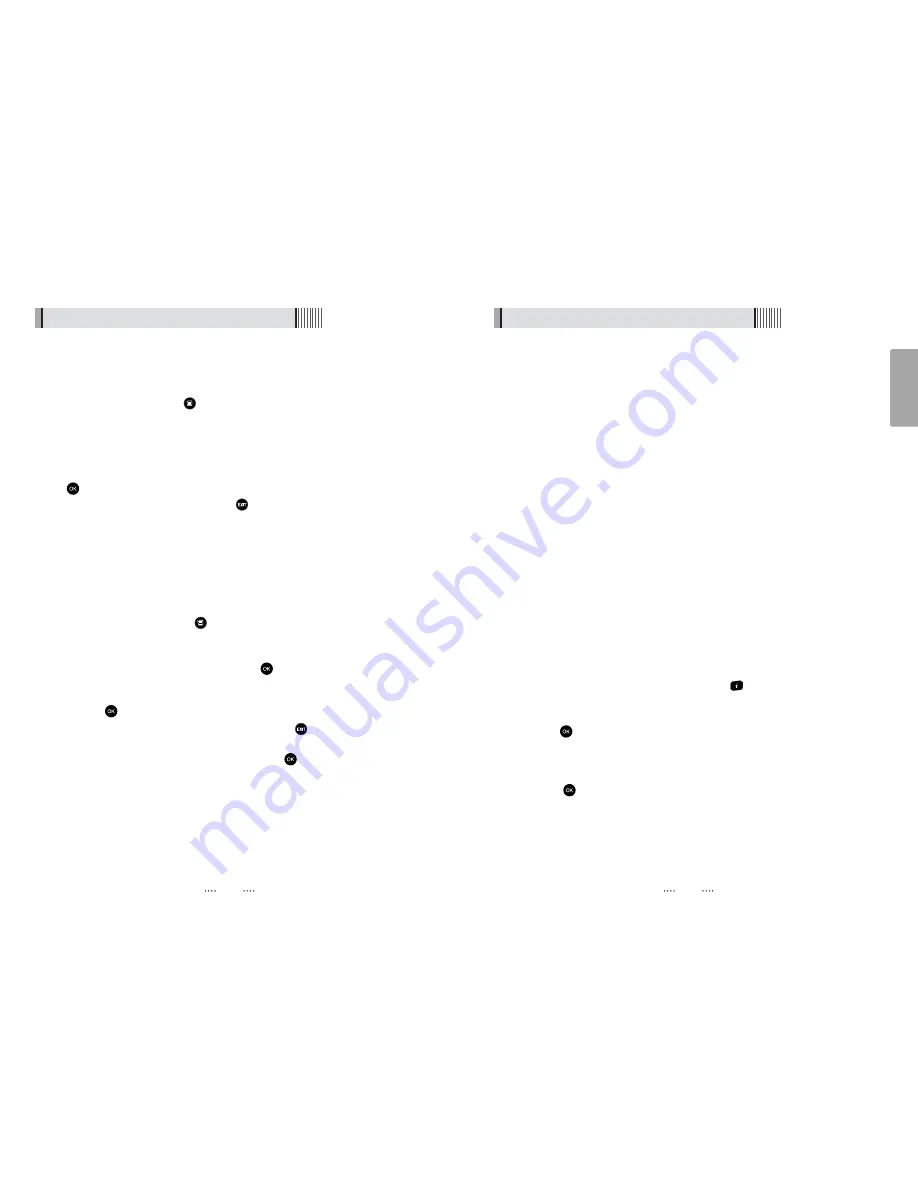
English
6.8 DVR
8) Bookmarking Recorded Programs
Ү
The
SRT 7000
will set auto bookmarks to each recorded program. Once a recorded
program has been viewed, a bookmark will be set at the position playback was
stopped. If the recorded program is watched in full a bookmark position will not be
set. If selected to be viewed again playback will begin at the beginning of the
program.
Ү
When the program is re selected for playback it will resume form the last viewed
position.
Ү
You can also set manual bookmarks during playback of recordings-
Ү
During playback press the
RED
button, a red triangle will appear on the playback
progress bar indicating the bookmarked position. You can set multiple bookmarks in
a program. (Maximum 20)
Ү
Press the
GREEN
button and the current position will jump to the first bookmarked
position and commence playback from this point.
Ү
Press the
YELLOW
button and the current position will jump to the next bookmarked
position and commence playback from this point.
Ү
To delete the bookmarks press the
RED
button again and the red triangle will be
removed. This needs to be performed for each bookmark
9) Editing Recorded Programs
- File Cut Feature
Ү
The SRT 7000 allows you to cut sections out of recorded programs.
Ү
While playing back a recorded program press the
button twice. A menu will
appear at the bottom of the screen.
Ү
Press the Blue key will place the unit into the File Edit mode.
Ү
Pressing
will input the start position of the file to be cut or copied.
Ү
A small window will be displayed in the top left hand corner showing the time and
frame of when the cut was started. You can now fast forward or skip to the desired
position you wish cut or copy.
Ү
Press the
button to mark the end of the section to be cut or copied. You will then
be asked whether you wish to Cut or Copy.
Ү
By selecting Cut the selected portion will be deleted. Selecting Copy, copies this
portion into a separate file in the File List.
Ү
This file will be listed by the same name as the original file but will have E and digit in
front of the name (e.g. E2-ONE HD)
6.8 DVR
6) Lock Recorded TV programs:
Ү
To protect a recorded program from accidental deletion or to restrict the viewing of
recorded programs to specific audience, programs can be locked.
Ү
To Lock a program press the
button to display the recorded programs
Ү
Press the
GREEN
button, you will be prompted to enter your PIN (the default PIN is
“0000”), this will put the receiver into File Lock Mode. (To set your own personal PIN
number for the receiver please refer to the Security Settings, Parental Lock Section in
this manual on page 23.
Ү
Select the recorded program you wish to lock use the arrow buttons and press the
button. A padlock will appear next to the selected file. This file is now locked.
Ү
To return to normal mode either press the
button or the RED button
Ү
Once a recorded file has been locked you will be required to enter the PIN number
to view or delete this program
7) Rename Recorded TV programs:
Ү
Recorded programs can be renamed once recording is complete
Ү
To Rename programs press the
button to display the recorded programs
Ү
Select the recorded program you wish to rename by using the arrow keys and press
the
Yellow
button
Ү
The file name will be highlighted. Now press the
button to bring up a virtual key
board.
Ү
Using the arrow keys select the desired letters to make up the new file name and
press the
button
Ү
Once you have completed the new file name press the
button. You wil be
prompted to save the changes, select Yes and press
to save
54
53