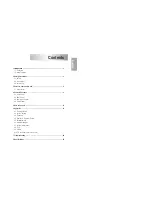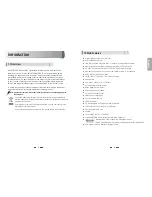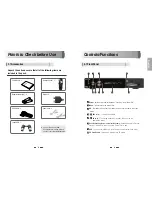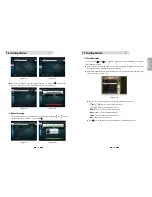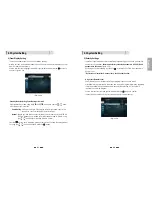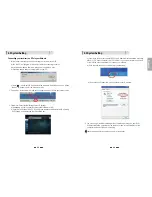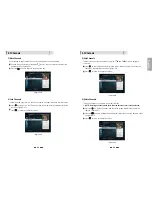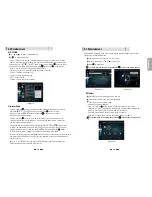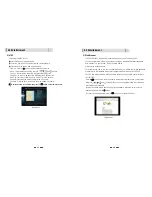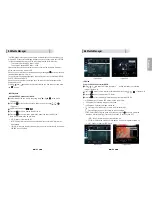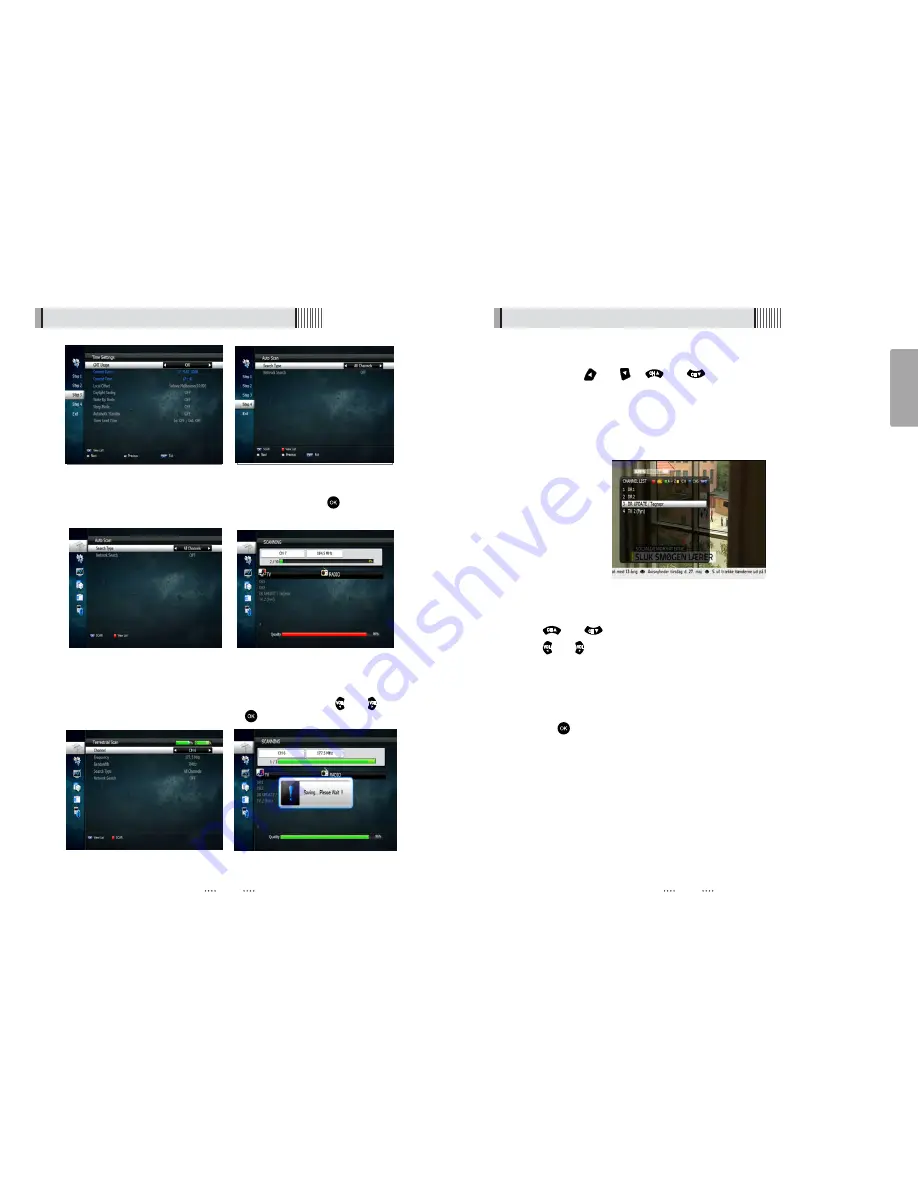
14
English
13
6.1 Getting Started
3) Channel Selection
You can use the
and
or
and
keys to navigate between channels to
select desired channels.
ᶀ
If you know the channel number you can enter it using the NUMERIC buttons on the
remote control and wait 2 seconds for the change.
ᶀ
Detailed information about the selected channel will be displayed on the right hand
side of the screen <Figure 6.1.9>
<Figure 6.1.9>
ᶀ
You can use the following buttons to navigate between channels
-
and
: Moves one channel up or down
-
and
: Moves one page up or down
- RED
: Shows all channels in the current group
- Green
: Shows all channels alphabetically
- Yellow
: Shows all channels by transponder
- Blue
: Shows all channels by CAS.
ᶀ
Press
when the selection bar is positioned on the desired channel.
6.1 Getting Started
⊿
With the “All Channels” icon highlighted <Figure 6.1.5> press the
button to start
the scan. Scanned channels will be shown on screen <Figure 6.1.6>
2) Manual Scanning
To manually scan a channel select the channel number using the
and
keys on
the remote control <Figure 6.1.7> and press
N
<Figure 6.1.5>
<Figure 6.1.6>
<Figure 6.1.7>
<Figure 6.1.8>
<Figure 6.1.3>
<Figure 6.1.4>