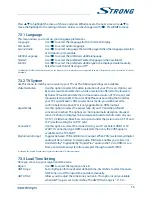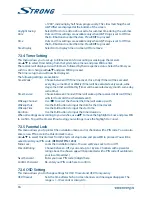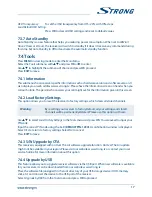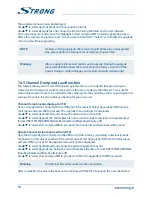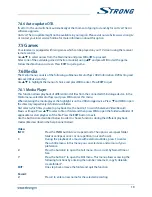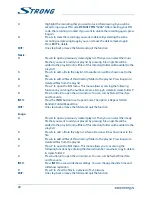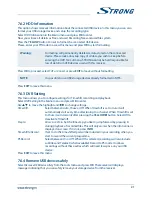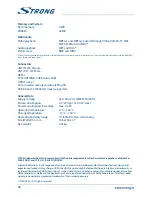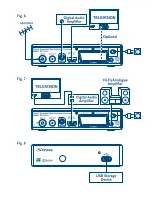+12:00", increasing by half hours progressively. The cities matching the set
GMT Offset
are displayed at the bottom of the screen.
Daylight Saving
:
Select
Off
or
On
to add one hour extra for summer time during the summer.
Date
:
Date
and
Time
settings are available only when
GMT Usage
is set to
Off
. Use
the
0~9
buttons to enter the date. Press
EXIT
to proceed.
Time
:
Date
and
Time
settings are available only when
GMT Usage
is set to
Off
. Use
the
0~9
buttons to enter the time. Press
EXIT
to proceed.
Time Display
Select
On
to display time on screen,
Off
to remove.
7.3.4 Timer Setting
This menu allows you to set up to 8 timed events for recording or waking up the receiver.
Use
pq
to select
Timer Setting
from the
System Setup
menu and press
ok
to enter.
The receiver will display a list with 8 timers, followed by their respective status. Select the timer you
wish to set or change with
pq
and press
ok
to proceed.
The timer setup menu will now be displayed.
The following settings are available:
Timer Mode
:
Choose between
Off
(Timer inactive),
Once
,
Daily
(Timer will be executed
every day, same time) or
Weekly
(Timer will be executed every week, same
day, same time) and
Monthly
(Timer will be executed every month, same day,
same time).
Timer Service
:
Choose between
Channel
(Timer will wake up the receiver) or
Record
(Timer
will start to record the scheduled event).
Wakeup Channel
:
Use
tu
to select the channel the timer will wake up with.
Wakeup Date
:
Use the
0~9
buttons to input the date for the timed event.
Wakeup Time
:
Use the
0~9
buttons to input the start time.
Duration
:
Use the
0~9
buttons to input the timer duration.
When all settings are according to your wishes, use
pq
to move the highlight to
Save
and press
ok
to confirm. To quit the timer without saving your settings, move the highlight to
Cancel
.
7.3.5 Parental Lock
This menu allows you to protect the installation menu and/or channels with a PIN code. You can also
enter a new PIN code in the
Parental Lock
menu.
Use
pq
to select
Parental Lock
from the
System Setup
menu and press
ok
to proceed. You will be
asked to enter your PIN code.
(DEFAULT PIN: 1234)
Menu Lock
:
Locks the installation menu. You can set
Menu Lock
to
On
or
Off
.
Parental Rating
:
Choose between:
Off
,
4 years
and up to
18 years
. Channels with a parental
rating above the chosen age will be protected with a PIN code (if available in
your local broadcast.)
New Password
:
Enter your new PIN code (4 digits) here.
Confirm Password
:
Re-enter your PIN code here to confirm.
7.3.6 oSD Setting
This menu allows you to change settings for:
OSD Timeout
and
OSD Transparency
.
OSD Timeout
:
Sets the time after which on screen banners and messages disappear. The
range is
1~10
seconds or
Always On
.
16