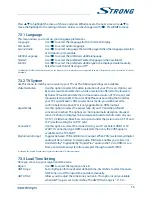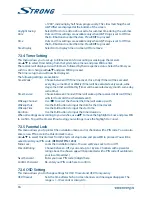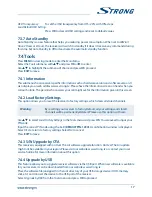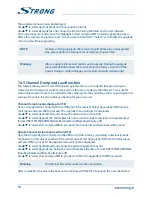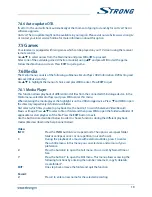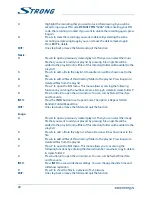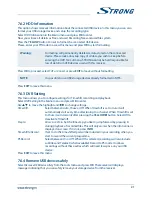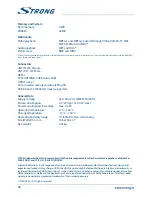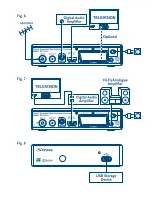7.6.2 hDD Information
This option shows relevant information about the connected USB device. In this menu you can also
format your USB storage device and setup the recording type.
Select
HDD Information
in the
Media
menu and press
ok
to enter.
Now you will see all details as Free and used Recording Sizes and used file system.
Press the
YELLoW
button
Format
to format the connected USB device.
Please, enter your PIN code to access this menu and press
ok
to start formatting.
Warning:
Formatting will permanently delete ALL data stored on the connected
device. Please make a backup copy of all data you wish to keep before
entering the
HDD Format
menu. STRONG cannot be held responsible for
loss of data from USB devices used with this receiver.
Press
ok
to proceed, select
FAT
or
Cancel
, or press
EXIT
to leave without formatting.
NoTE:
It is possible to use USB storage devices already formatted in NTFS.
Press
EXIT
to leave this menu.
7.6.3 Dvr Setting
This menu allows you to configure settings for Timeshift, recording and playback.
Select
DVR Setting
in the
Media
menu and press
ok
to enter.
Use
pq
to move the highlight and
tu
to change settings.
Timeshift
:
Select between
Auto
,
Pause
or
Off
. When
Timeshift
is set to
Auto
it will
automatically start every time after tuning to a channel. When
Timeshift
is set
to
Pause
it will start only after pressing the
YELLoW
/
2
button. Select
Off
to
deactivate Timeshift.
Step to
:
30 sec
to
30 min
. Set the time step you like to jump forward by pressing
4
during playback of recorded files. This will only work when the info banner is
displayed on screen. If it is not, press
INFo
.
Timeshift to Record
:
If set to
On
the timeshifted part will be included in your recording when you
start to record the current programme.
PS Record:
Select between
On
or
Off
. When
Off
is selected, recordings will also include
subtitles and Teletext (when available). Record to PS mode
On
allows
recordings without these extras which will need less space on your USB
device.
Press
EXIT
to leave this menu.
7.6.4 remove USb device safely
Select
Remove USB device safely
from the tools menu and press
ok
. The receiver will display a
message indicating that you can safely remove your storage device from the receiver.
21