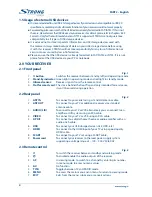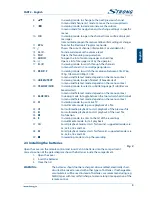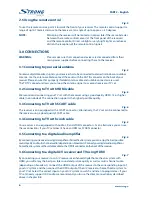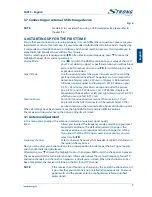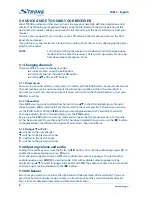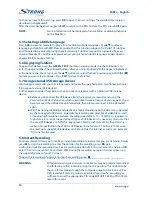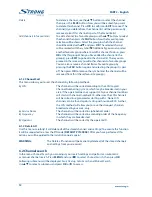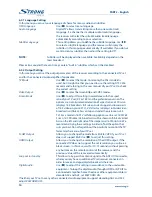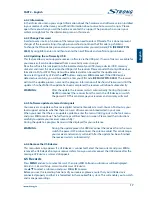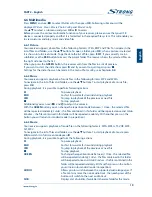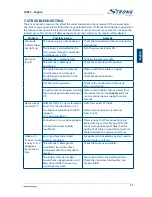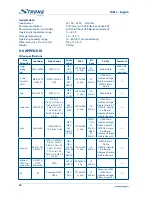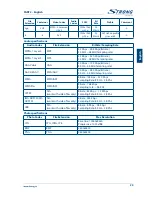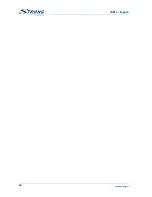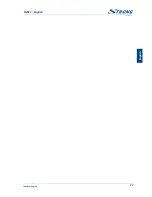PART 2 • English
17
English
6.4.2 Information
In the
Information
menu you can get information about the hardware and software version installed
in your receiver. Furthermore, you will find information about our website: www.strong.tv. Please
open this menu when you call the hotline or contact the support. The person who answers your
call/email might ask for the information given on this screen.
6.4.3 Change Password
In order to access certain functions of the receiver you need to enter a PIN code. This is done to prevent
changes of the receiver settings through persons who do not know the PIN code (e.g. children).
To change the PIN code to a personal one it is required to enter your old (current) PIN
(DEfAUlT PIn:
0000)
by using
0-9
to enter it, and then to enter the new PIN code and confirm it again in below.
6.4.4 Updating the software by Usb
This feature allows you to upgrade receiver software via the USB port. If new software is available for
your receiver, it can be downloaded from our website www.strong.tv.
Place the software file (unzipped) into the root directory of your USB storage device (HDD, memory
stick etc.) and insert this device into the USB port of the receiver. Please consider that only USB devices
formatted in FAT or FAT32 file system will be detected and can be used for the update process.
Now select
Upgrade by USB
via the
pq
buttons and press
ok
to proceed. If the USB device is
detected successfully, you will be asked to enter your PIN code
(DEfAUlT PIn: 0000)
. The receiver
will start the update process now and the progress information will be shown. Please wait until the
update is finished! After the update has been completed, the receiver will reboot automatically.
WARnIng:
After the update the receiver restarts automatically! During this process
NEVER disconnect the receiver from the main, the USB device or switch
the power OFF! This can damage your receiver and warranty will void!
6.4.5 software update via terrestrial signals
Your receiver can update software via digital terrestrial broadcast as well. You can find out via your
local support or dealer whether there is a new software version broadcasted in your area.
When you know that there is an update available, enter the menu
OAD Upgrade
in the
Tools
menu
and press
ok
to continue. The further steps will be shown on screen. Please read the instructions
carefully to update your receiver successfully!
During the update, a progress banner will be displayed for your reference.
WARnIng:
During the update process NEVER disconnect the receiver from the main,
switch the power OFF or disconnect the antenna cable! This can damage
your receiver and warranty will void! After the update has been finished
the receiver restarts automatically!
6.4.6 Remove the Usb device
This menu item only appears if a USB device is connected. Select the menu item and press
ok
to
remove the USB device from your receiver safely. Now you can disconnect the USB device after the
message
USB device is removed
disappears.
6.5 Records
Press
mEnU
anduse tu to select
Records
, then press
ok
. Following submenus will be displayed:
Records List
,
Record Setup
,
Format
and
Remove USB device
.
Use
pq
to select a submenu and press
ok
or
u
to access.
Before you use the recording functions of your receiver, please ensure that your USB device is
connected properly and that it is formatted in the required file system. This will enable you to watch
and manage recordings.
Summary of Contents for SRT 8526
Page 2: ......
Page 3: ......
Page 29: ...PART 2 English 26 ...
Page 30: ...PART 2 English 27 English ...
Page 31: ...PART 2 English 28 ...