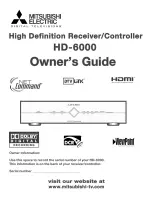14
Channel organizer
Thechannelorganizerallowstocreatefavouritelistsandmodifythedifferentlists:rename,reorderor
remove a list, add/remove channels, lock/unlock channels etc…
Access to the channel organizer
1. Press the
MENU
key.
2. Using the
s
and
t
keys, select
Channel organizer
then press
OK
.
Create a new list
To create a new favourite list, highlight
Create a new list
using the
s
and
t
keys and press
OK
.
The new list is automatically added to your current lists.
Modify/delete a list
To modify or delete a list, highlight it using the
s
and
t
keys and press
OK
. A menu with the
different options displays on screen.
1.
To
change the list name
, select the first item and press
OK
.
Then use the arrow buttons to change the preset name.
Press the
green
key to save your settings.
2.
To
modify the list
, select the second item and press
OK
.
Then use the
OK
key to add or remove the selected channel from the favourite list.
Press the
green
key to save your settings.
3.
To
lock/unlock channels
, select the third item and press
OK
.
Then use the
OK
key the lock or unlock the selected channel from the favourite list.
Press the
green
key to save your settings.
4.
To
reorder the list,
select the fourth item and press
OK
.
Select the channel you want to reorder in the list using the
s
and
t
keys.
Then press
OK
.
Use the
s
and
t
keys to move the channel at your preferred position in the list.
Press
OK
to confirm the position. The list has been modified automatically.
Press the
green
key to save your settings.
5.
To
delete the list
, select the last item on the list and press
OK
.
To confirm the list removal, press the
s
key once then press
OK
twice.
To cancel the removal, press
OK
.
Press the
green
key to save your settings.
Exit the channel organizer
Toexitthechannelorganizer,pressthe
MENU
key again.