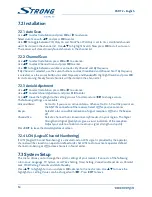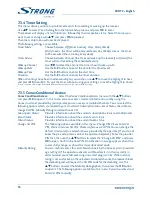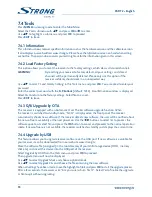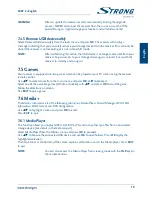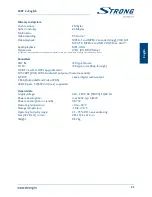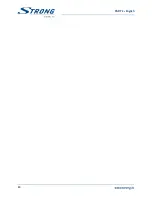10
PART 2 • English
6.1.1 direct access via the 0~9 buttons
To gain direct access to a certain channel, simply input its number with the 0~9 buttons on the
remote control. Channel numbers can be up to four digits long. Entering a number with less than
four digits is possible. Just wait a few seconds and your receiver will switch to the selected channel or
press ok immediately after selecting the channel number.
6.1.2 Channel list
Press ok in viewing mode to display the Channel List. Use
pq
in the Channel List to highlight your
channel of choice and press ok once to select the highlighted channel. Press ok again to leave the
Channel List.
TIP:
Use
tu
to toggle between the All Channel list and favourite lists or press
fAv for a list of available favourite lists.
6.1.3 using the
pq
+
ok
or
Pg+/Pg-
keys
p
+ ok switches to the next channel.
q
+ ok switches to the previous channel.
Pg+ switches to the next 10 channels.
Pg- switches to the previous 10 channels.
6.2 Info banner
While watching TV you can press the Info button at any time to get information about the current
channel and event*. Press Info twice for extended EPG details about the current channel. Use the
YElloW button, to switch current/next event information. Press Info three times for technical
details about the current channel.
*Event information is displayed when available. Availability depends on broadcast.
6.3 selection of audio language
Some channels support a choice of audio formats and/or languages. To select another audio stream,
press AudIo in viewing mode. A list with available audio streams will now be displayed. Use
pq
to select a stream and confirm with ok. The audio channel as stereo, mono, left and right can be
selected with the
tu
buttons.
6.4 Teletext
Your receiver includes a fully featured Teletext. To access Teletext, press the TTX button in viewing
mode and use the 0~9 buttons to input the number of the page you wish to see. The coloured
buttons of the remote control allow you to jump to selected pages directly, as indicated on the bottom
of the teletext screen. Use the
pq
buttons to select one page up or down, use the
tu
buttons to
select subpages. Press EXIT or TTX again to get back to viewing mode.
6.5 subtitles
Some channels support a choice of subtitle languages. Press subTITlE in viewing mode to display a
list of available subtitle languages. Select your subtitle of choice with
pq
and press ok to confirm.
Press EXIT to leave without making changes.
Summary of Contents for SRT 8903
Page 1: ...Felhasználói kézikönyv User manual Földi digitális HD beltéri egység SRT 8903 Picture similar ...
Page 2: ......
Page 3: ......
Page 27: ...24 PART 2 English ...