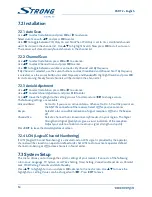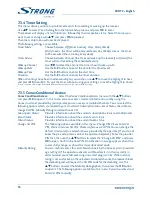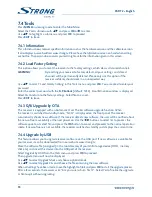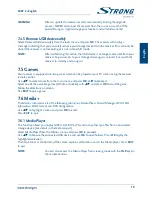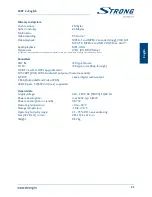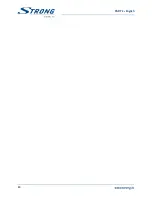11
PART 2 • English
En
gl
is
h
6.6 Timeshift
Timeshift allows you to pause live broadcasts and resume playback later. Press TImEshIfT in viewing
mode to activate this mode. The message Timeshift On appears on screen, live TV keeps playing. To
pause press the
2
button and press
1
to resume time shifted playback. Press
5
/
6
for fast rewind/
fast forward. Press
3
to return to live TV.
Press TImEshIfT to exit the Timeshift mode.
noTE:
Timeshift needs a connected USB storage device with sufficient free space
and sufficient speed in order to work properly.
6.7 EPg (Electronic Programme guide)
The Electronic Programme Guide is a very useful function that allows you to view event schedules
and information and to book programmes for recording. To access the EPG, press the EPg button in
viewing mode. Use
pq
to select a channel and
tu
to select an event. Press ok to display detailed
information on the selected event. Use EXIT to quit the detailed information screen. Press REd to
get to the Step Time function. Use
tu
to select the step of choice and ok to execute. Press EXIT to
quit the Step Time function. Press gREEn to set a timer for a selected event. Refer to section 7.3.4 for
details on the timer function.
noTE:
Availability of EPG data depends on broadcast.
6.8 Instant Recording
Your new receiver allows you to make an instant recording of the programme you are watching.
Simply press
4
to start the recording. To enter the duration for the recording, press
4
again. Use the
0~9 keys to enter the recording time. Then press ok.
During the recording a recording sign will be shown on the upper left of your TV screen. To stop the
recording, press
3
. Select Yes and press ok again to stop the recording. The menu functions are
disabled during recordings.
*Please connect a USB storage device with sufficient free space before you start a recording.
7.0 mAIn mEnu
The main menu gives you access to settings, multimedia functions and built in games. To access the
main menu, press mEnu in viewing mode. The main menu consists of the following sub menus:
Edit Channel, Installation, System Setup, Tools, Game and Media+.
Throughout the main menu, mEnu or EXIT can be used to get back to the previous screen.
7.1 Edit Channel
Use
pq
to select Edit Channel and press ok or
u
to enter.
Use
pq
to highlight a sub menu and press ok to select.
Press EXIT or
t
to get back to the main menu.
7.1.1 Tv Channel list
In the Edit Channel menu select TV Channel List with
pq
and press ok to enter.
Use
tu
to change the channel group (provided that you have already set up favourite groups).
Select a channel with
pq
. Press ok to view the selected channel in the preview box.
Summary of Contents for SRT 8903
Page 1: ...Felhasználói kézikönyv User manual Földi digitális HD beltéri egység SRT 8903 Picture similar ...
Page 2: ......
Page 3: ......
Page 27: ...24 PART 2 English ...