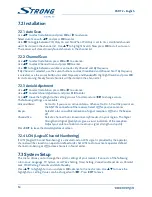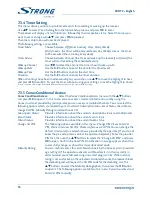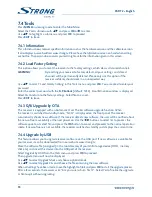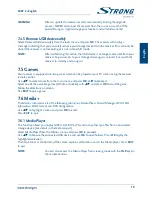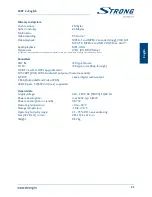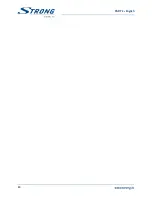12
PART 2 • English
7.1.1.1 Adding channels to favourite lists
Channels from the TV Channel List can be added to up to 8 different favourite groups. Press fAv
in the TV Channel List to access this function. The FAV sign on the top of the screen moves up to
indicate that the favourite function is selected. Use
pq
to select a channel you wish to add to a
favourite group. When the channel of choice is highlighted, press ok. A list with all available favourite
lists will now pop up. Use
pq
to select the favourite list you wish to add the channel to and press
ok, then press EXIT to finalize the process. Favourite channels will be marked with a
v
symbol.
When all changes have been made, press EXIT twice. A confirmation banner pops up. Select Yes to
save the changes or No to discard.
7.1.1.2 locking channels
Locked channels can only be watched after entering the pin code. (dEfAulT PIn: 1234)
To lock or unlock a channel, press REd in the TV Channel List. The red Lock sign on the top of the
screen moves up to indicate that the Lock function is selected. Use
pq
to select the channel of
choice and press ok to lock or unlock it. You are asked to enter the pin code. (dEfAulT PIn: 1234)
Locked channel will be marked with the
symbol. Locking/unlocking multiple channels in one
session is possible. When all changes have been made, press EXIT twice. A confirmation banner
pops up. Select Yes to save the changes or No to discard. Locking/unlocking multiple channels in one
session is possible.
7.1.1.3 skipping channels
Channels marked with Skip will be skipped when zapping through channels with the
pq
buttons.
However, these channels are still available from the channel list.
To mark channels for skipping, press gREEn in the TV Channel List. The
symbol on the top of
the screen moves up to indicate that the Skip function is selected. Use
pq
to select the channel of
choice and press ok to mark or unmark it for skipping. Channels set for skipping will be marked with
the
symbol. When all changes have been made, press EXIT twice. A confirmation banner pops up.
Select Yes to save the changes or No to discard.
7.1.1.4 moving channels in the fAv list
Select the Favourite group in which you like to move your channel. To enable the move function, press
YElloW in the TV Channel List – Fav group x. The
SW
symbol on the top of the screen moves up to
indicate that the Move function is selected. Use
pq
to select the channel of choice and press ok to
select it. You can now move the selected channel up or down the channel list using
pq
. When the
channel has been positioned as wished, press ok again. The channel is now fixed on its new position.
When all changes have been made, press EXIT twice. A confirmation banner pops up. Select Yes to
save the changes or No to discard.
Summary of Contents for SRT 8903
Page 1: ...Felhasználói kézikönyv User manual Földi digitális HD beltéri egység SRT 8903 Picture similar ...
Page 2: ......
Page 3: ......
Page 27: ...24 PART 2 English ...