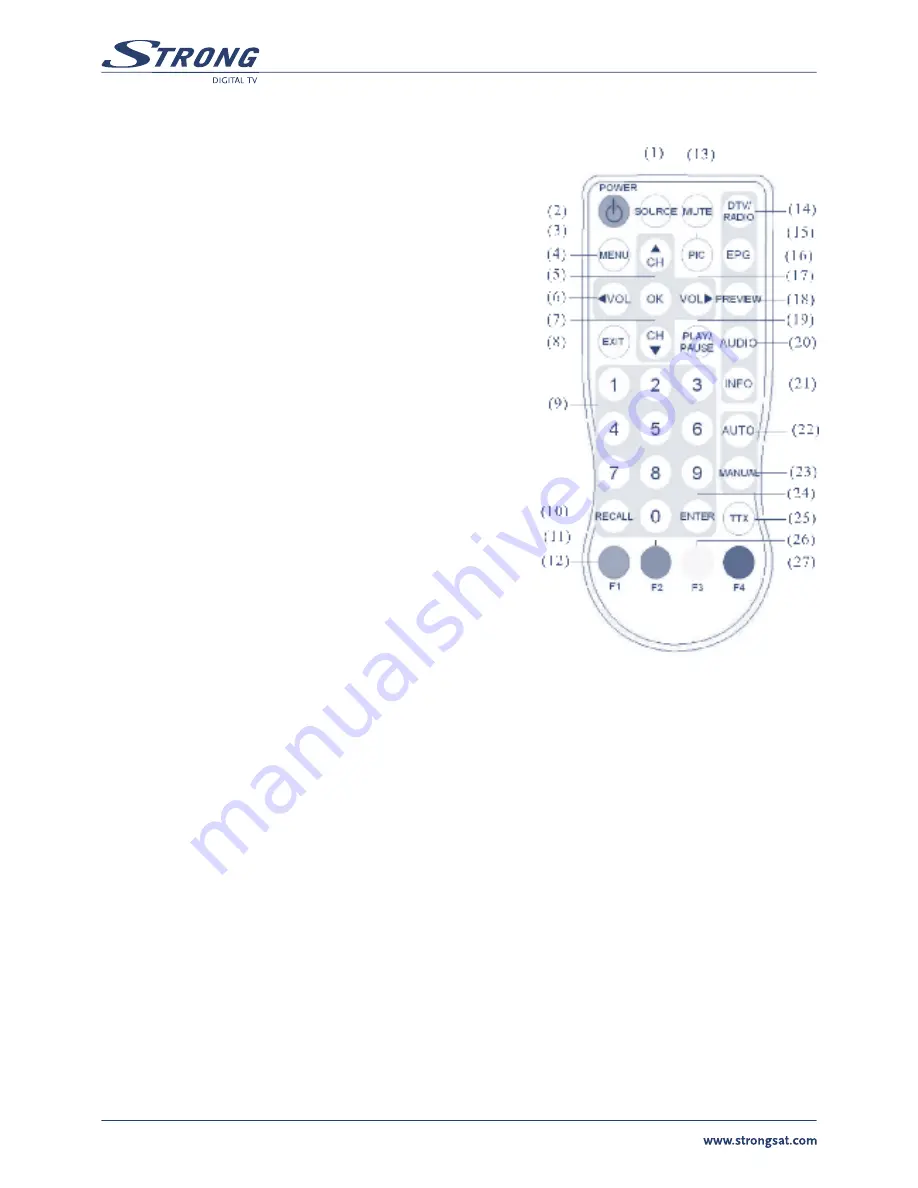
PART 1 • English
14
THE REMOTE CONTROL
Normal KEYS
1
SOURCE
: no function
2
POWER
: power on/stand-by selection
3 Channel selection up or move the cursor up
4
MENU
: enter the setup menu
5
OK
: select the highlighted item
6
VOLUME
down or move the cursor left
7 Channel selection down or move the cursor down
8
EXIT
: exit the current setup
9 Digital keys
10
RECALL
: return to the last selected channel
11
Red button
: sub-title key in the normal operation mode or a hot key
to go to the browsed Teletext pages in Teletext mode
12
Green button
: a hot key to go to the browsed Teletext pages in
Teletext mode
13
MUTE
: mute control
14
DTV/Radio
selection
15
PIC
: no function
16
EPG
: electronic program guide
17 Volume up or move the cursor right
18
PREVIEW
: preview selected programs
19
PLAY/PAUSE
selection
20
AUDIO
: second language and stereo selection
21
INFO
: DTV system information
22
AUTO
: automatic channel scanning
23
MANUAL
: manually select channels
24
ENTER
: enter the selected channel number
25
TTX
: Teletext key to display Teletext (has to be supported by broadcaster)
26
Yellow button
: page up in the EPG mode or a hot key to go to the browsed Teletext pages in the Teletext mode
27
Blue button
: page down in the EPG mode or a hot key to go to the browsed Teletext pages in the Teletext mode
Summary of Contents for SRT L 300
Page 1: ......
Page 2: ...PART 1 English 2 ...



































