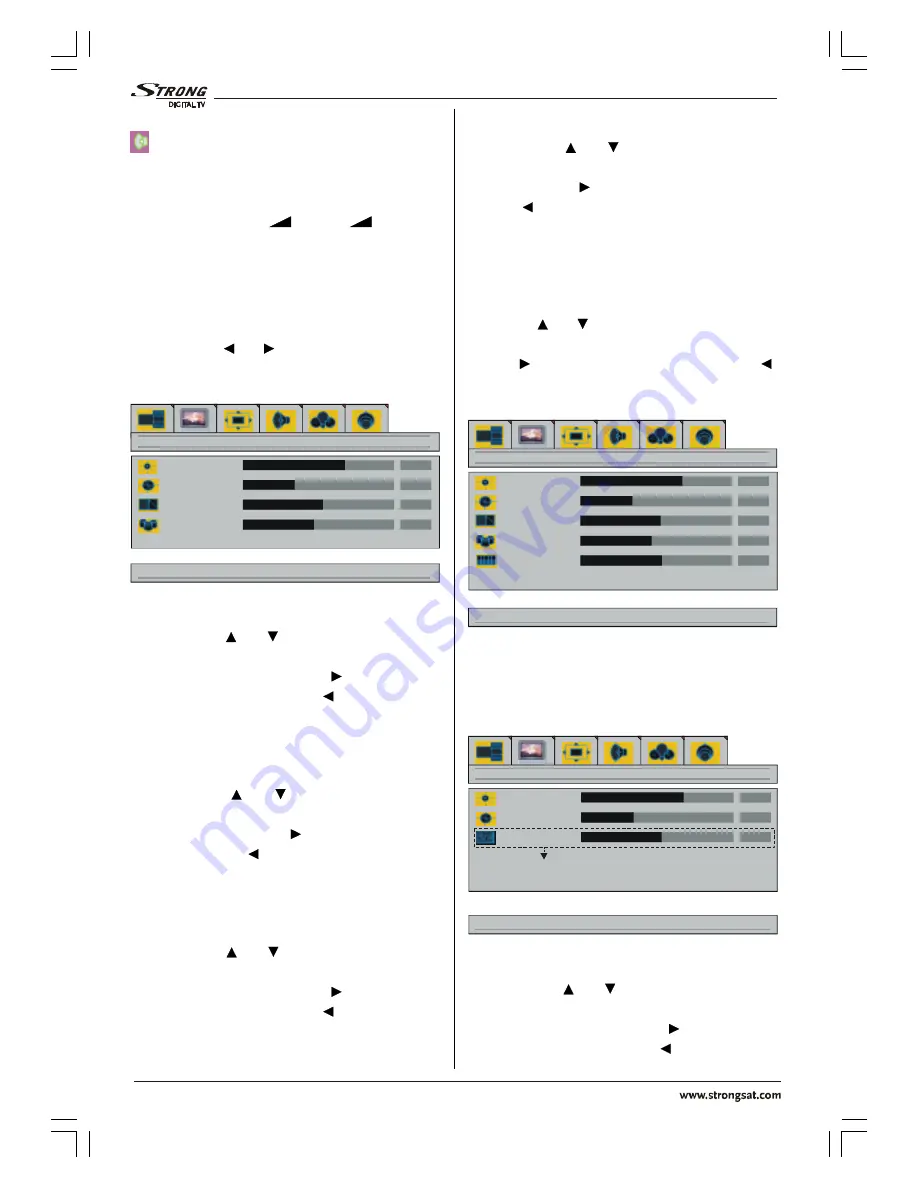
(QJOLVK
- 12 -
buttons, the selected window is activated.
sign is displayed in the activated window.
The sound of the picture at the selected win-
dow is heard and all menu functions are
only valid for this window. All the buttons (ex-
cept stand-by and
"
+" / "-
"
) on the
remote control and the TV are only active for
this window.
Press the
M
button to exit layout menu.
picture menu
By pressing / button, select the sec-
ond icon. Picture menu appears on the
screen.
GRZQIRUSLFWXUHVHWWLQJVIRUFXUUHQWZLQGRZ
EULJKWQHVV
FRQWUDVW
VKDUSQHVV
FRORU
SLFWXUH
brightness
By pressing / button, select
bright-
ness
.
right/left to adjust brightness
is
seen on the screen. Press button to in-
crease brightness. Press button to de-
crease brightness. Brightness level can be
adjusted between 0 and 100.
contrast
By pressing / button, select
con-
trast
.
right/left to adjust contrast
is seen
on the screen. Press button to increase
contrast. Press button to decrease con-
trast. Contrast level can be adjusted be-
tween 0 and 100.
sharpness
By pressing / button, select
sharp-
ness
.
right/left to change sharpness
is
seen on the screen. Press button to in-
crease sharpness. Press button to de-
crease sharpness. Sharpness level can be
adjusted between 0 and 8.
color
By pressing / button, select
color
.
right/left to adjust color
is seen on the
screen. Press button to increase color.
Press button to decrease color. Color
level can be adjusted between 0 and 100.
tint
This item is displayed in picture menu when
the TV is in AV mode and at NTSC signal. By
pressing / button, select
tint
.
"right/
left to adjust tint"
is seen on the screen.
Press button to increase tint. Press
button to decrease tint. Tint level can be ad-
justed between 0 and 100.
GRZQIRUSLFWXUHVHWWLQJVIRUFXUUHQWZLQGRZ
EULJKWQHVV
FRQWUDVW
VKDUSQHVV
FRORU
WLQW
SLFWXUH
When the TV is in AV mode; picture menu
items (brightness, contrast, sharpness and
color) may require re-adjustment.
When VGA Or DVI Is Connected To TV:
GRZQIRUSLFWXUHVHWWLQJVIRUFXUUHQWZLQGRZ
EULJKWQHVV
FRQWUDVW
SKDVH
SLFWXUH
RSWLRQDO
brightness
By pressing / button, select
bright-
ness. "right/left to adjust brightness"
is
seen on the screen. Press button to in-
crease brightness. Press button to de-
01-ENG-4205-1546UK-PLASMA BýnT-(3D PANORAMA)(10 PAGE)(SAMV3)-50061377.p65
28.01.2005, 16:04
12












































