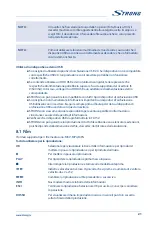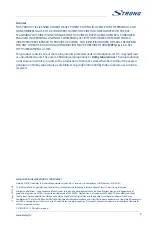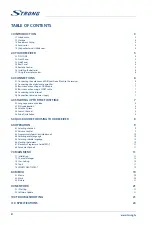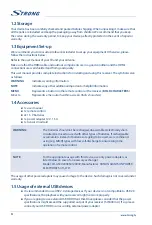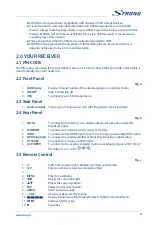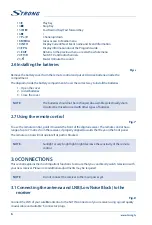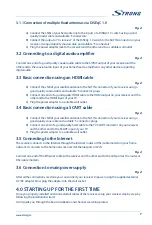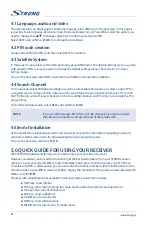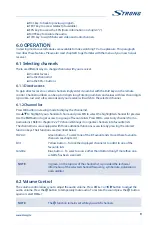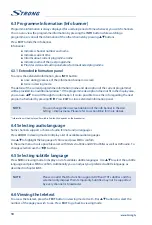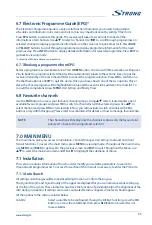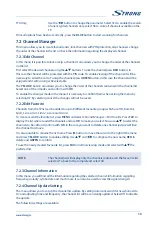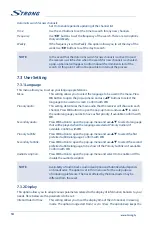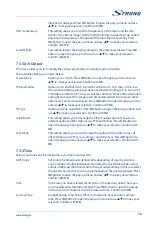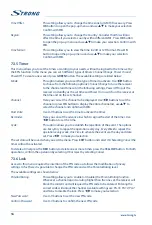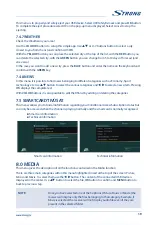6.7 Electronic Programme Guide (EPG)*
The Electronic Programme Guide is a very useful function that allows you to watch programme
schedules and information on screen and not to miss any important event by setting Timer for it.
Press
EPG
button to activate this guide. The receiver will take a few seconds to collect all the
informations of all channels. Use
pq
to select a channel. Use
t
u
to scroll through programmes on
selected channel to display programme information on the screen or to book timer for it. Press
BLUE
or
YELLOW
buttons to scroll through programmes to display programme information for the next/
previous day. Press
INFO
button to display detailed information for selected programme. Press
EXIT
to
go back to viewing mode.
* Availability of EPG data depends on broadcaster.
6.7.1 Booking a programme from EPG
Select a programme as described above. Press
GREEN
button. A menu with three selections will appear:
Play
to book the program selected that it will be automatically tuned to the set time,
Sleep
to put the
receiver in standby at the set time and
NULL
to cancel the program selection. Press
OK
to confirm one
the the three options or
EXIT
to quit the nemu. Once you have chosen one of the two options
Play
or
Sleep
, the chosen program will be highlighted in blue and the event will be added in the
Timer
list. To
consult the complete list press
MENU
,
User Setting
and finally
Timer
.
6.8 Favourite channels
Use the
FAV
button to access your favourite channel groups. Using
pq
select created earlier one of
available favourite groups and press
OK
to switch to channel list within selected group. Use
pq
to
select channel and press
OK
to start viewing it. Now you will navigate (switch channels with
CH+/-
buttons) only within this group. Please refer to section
8.2.2
for details on how to manage favourite lists.
NOTE:
The channel list will display only the channels contained in the favourite list
selected. To back to the complete list select
All
7.0 MAIN MENU
The main menu gives you access to
Installation, Channel Manager, User Setting, Tools
and
Smartcard
Tivùsat
functions. To access the main menu, press
MENU
in viewing mode. Throughout the main menu,
use
MENU
and
BACK
to get back to the previous screen and
EXIT
to quit. Throughout the Menu, use
pq
to select the main menu item and
OK
or
u
to highlight the submenu of choice.
7.1 Installation
This section contains information of how to add or modify your satellite parameters, to search for
channels and programmes list. To access this section of the menu it is necessary to enter the PIN code.
7.1.1 Auto Search
All settings and changes will be saved at exitting the menu. Confirm the pop-up.
The
Signal Strength
and
Signal Quality
of the signal are displayed for your convenience while setting up,
at the top of the screen. These indicators also have the function of providing help in the alignment of the
dish during installation. If settings are correct, and satellite dish is aligned, some level should appear.
All the options in the menu are listed below:
Satellite
:
Select a satellite to be configured. If using the DiSEqC function, press the
OK
button to access the satellite list, then press
BLUE
button to select two or
more satellites.
11