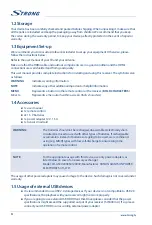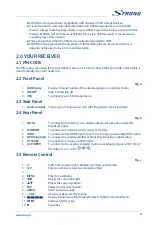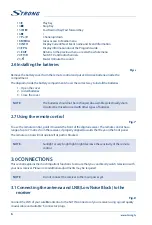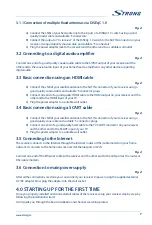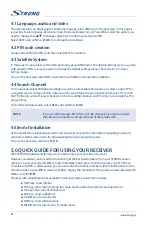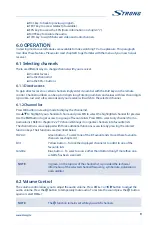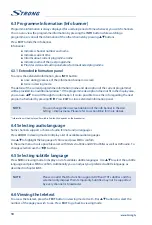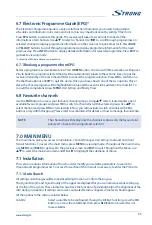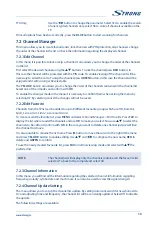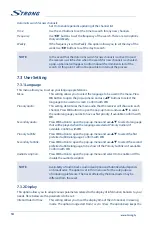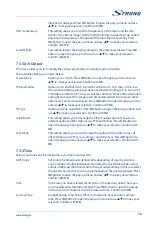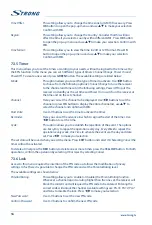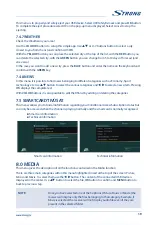This menu allows you to update your recever via USB connection. Before entering the menu, connect
the USB device that contains the new software file. Use
pq
to select the file and
OK
to confirm. Then
wait for the end of the update process which will be displayed on the screen.
USB upgrade method:
Put the upgrade file “dts3457.udl” in the root directory of the USB device.Then connect the USB drive to
the receiver, select the upgrade file “dts3457.udl” on the list that appears on the screen and confirm with
OK
. Then wait upgrade process.
OTA (Over the air)
Your receiver can update the software via digital broadcast.
You can find out via your local support or dealer whether there is a new software version broadcasted.
If a new software is available, enter this submenu to check for the new version and to start the updating
procedure from the broadcasting signal.
Satellite
:
Use
t
u
buttons to make your selection.
Transponder
:
Use
t
u
buttons to select the transponder.
Search Start
:
Press
OK
button to start the search.
Manual OTA upgrade method:
Select the home transponder 10992 V 27500 belonging to the frequencies present on satellite Hotbird
13E, check that the signal level appears and is good enough then select
Search Start
and press
OK
button. Then wait upgrade process.
OTA Setting
This menu allows you to set the most appropriate time for you to search for any new software to install.
Here below are reported the options available:
Automatic software upgrade standby
:
Use
t
u
button to enable (On) or disable (Off) the search for new software.
Time
:
Use
0~9
buttons to set the time of the search.
Frequency
:
Use
t
u
to set how often to search.
Weekly
:
In the case you have selected
Weekly
use
t
u
to set the day of the week.
NOTE:
When the
Automatic software upgrade in the stand by
option is set to
On
, if
the set-top box is in the standby mode, it will check for software upgrade at
specific time, the default time is 4:00 am.
7.4.5 HDMI Information
This menu contain the information regarding your HDMI connection.
7.4.6 USB
This menu allows you to manage the MEDIA functions. All the functions of this menu are shown in the
next chapter
9. Media
.
Media
In this menu you can playback video and music files and view pictures. This menu is also accessible via
the
MEDIA
button on the remote control.
USB Safely Remove
18