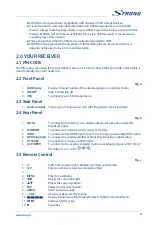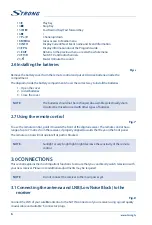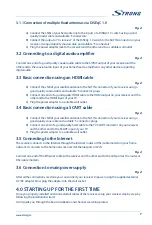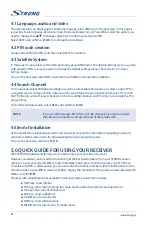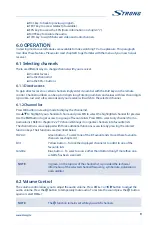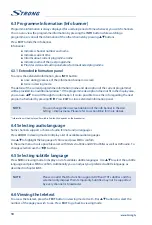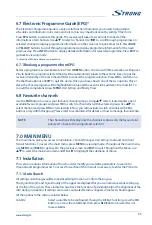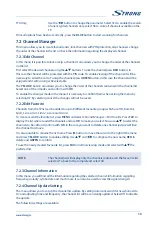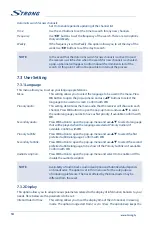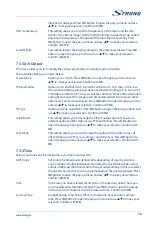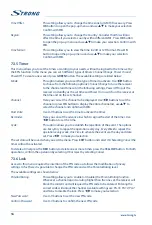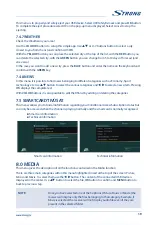This menu is to properly and safely eject your USB device. Select
USB Safely Remove
and press
OK
button.
To complete the eject procedure select
OK
on the pop-up menu displayed. Select
Cancel
to stop the
ejecting.
7.4.7 WEATHER
Check the Weather in your area!
Use the
COLOUR
buttons to setup this simple app. Use
pq
or
0~9
buttons button to select a city
closest to you from the list and confirm with
OK
.
With the
YELLOW
button you can place the selected city at the top of the list, with the
RED
button you
can delete the selected city, with the
GREEN
button you can change from 5 to 10 days of forecast (and
vice versa).
In the case you want to add a new city, press the
BLUE
button and enter the name on the keyboard and
confirm with the
GREEN
key.
7.4.8 NEWS
In this menu it is possible to find news belonging to different categories such as Economy, Sport
technology etc. Use
pq
button to select the various categories and
t
u
to select a news item. Pressing
OK
displays the complete text.
With
COLOR
buttons it is also possible to edit the RSS list by adding or deleting the categories.
7.5 SMARTCARD TIVÙSAT
This menw allows you to find all information regarding your Conditional Access Subscription status but
can only be accessed when the channel is playing normally and the smart card is normally recognized.
n
Smart card information
n
Technical information
Smart card information
Technical information
8.0 MEDIA
This menu gives the description of all the functions contained in the
Media
function.
There are three main categories within this menu highlighted in red at the top of the screen:
Picture
,
Music
and
Movie
. To select them use the
t
u
button. The content of the connected USB device is
displayed in the center. Use
pq
button to select the file,
OK
button to confirm and
MENU
button to
back to previous step.
NOTE:
Once you have selected one of the 3 options (Picture, Music or Movie) the
receiver will display only the files belonging to that category. Example, if
Movie
is selected, the receiver will not display audio files even if they are
present in the selected folder
19