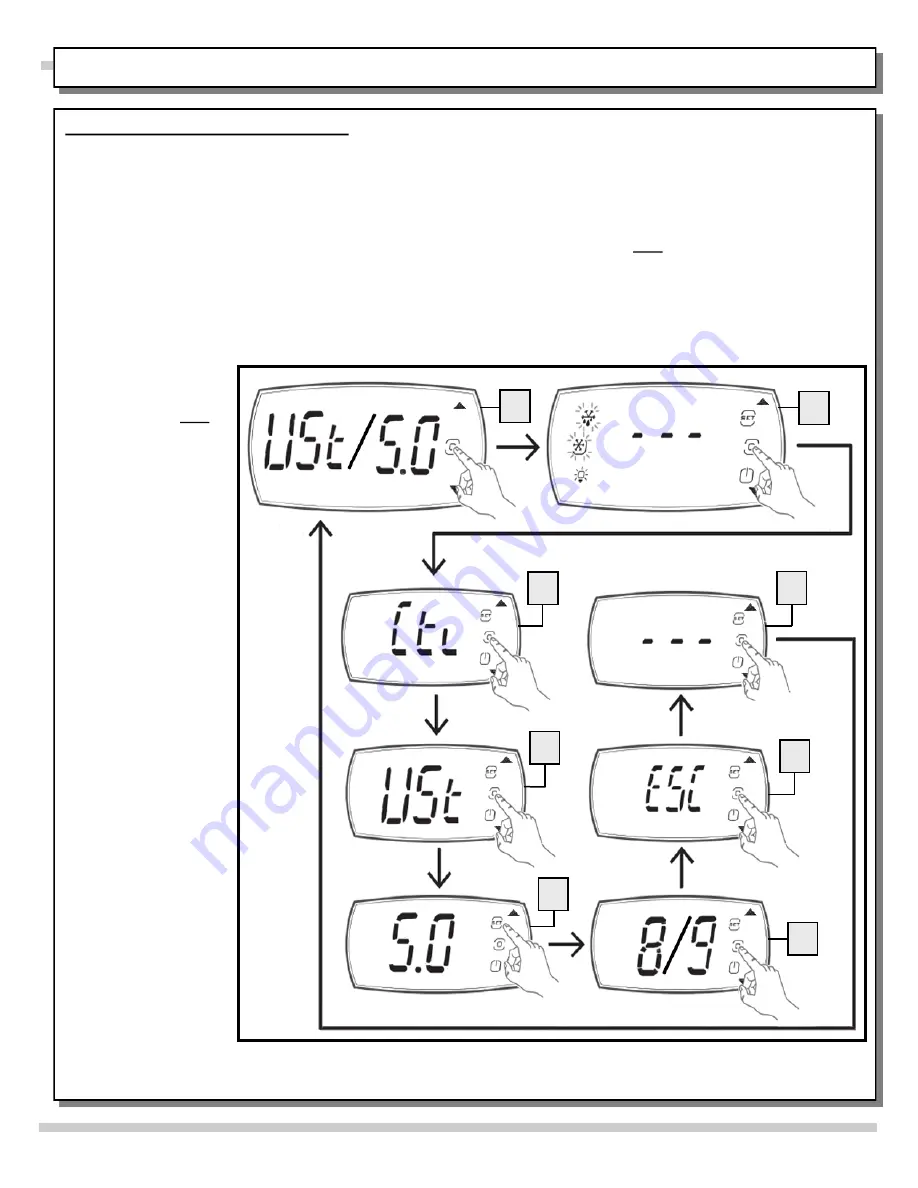
8. Screen Navigation - User Settings
The figures below show how to navigate between screens on the display for USER SETTINGS only.
Establishing USER SETTINGS are the MOST COMMON reason for needing to navigate the screen.
CAREL acronyms: “USt” = User Settings / “CtL” = Control / “FSt” = Factory Settings / “ESC” = Escape / “dir” = Direct
Functions / “PSd” = Password.
Note: These steps correspond with accompanying illustration.
A. Default setting will alternately display USt (User Settings) and its temp. setting (1.0 to 9.0). Note: Illustration shows “USt/5” to
convey that screen could be intermittently flashing “USt” and random number “5.0.” To change the setting (and make case
either warmer or cooler), press the Program icon once. The “- - - ” will appear (see next step).
B. Press Program icon again (“Ctl” appears; shown next step).
C. “Ctl” (Control) will now appear on the screen. Press Program icon again to get to “USt” (user setting; shown in next step).
D. Press Program icon again for current setting to be displayed (that you wish to change); the EXISTING setting (a sample setting
of “5.0 is shown at next step).
E. Sample setting of “5.0” is shown. Setpoint/Up and On-Off/Down arrow icon will be flashing. Change User Settings by pressing
the Setpoint/Up arrow
icon OR the On-Off/
Down arrow icon to
desired setting. Note:
You may adjust setting
from “1.0” (minimum
heat) to “9.0” (maximum
heat).
F. A sample “8”/“9”
setting is shown to
depict random settings
that may be chosen (for
illustrative purposes
only). After selecting
desired setting, press
the Program icon.
> Then press the
On-Off/Down key to
reach “ESC” (escape).
G. When at the “ESC”
screen, press the
Program icon again to
“lock in” the new
temperature settings.
H. The “---” image will
appear again with
several flashing icons at
lower left and right.
------- ------- ------- -------
> After approx. 5
seconds, the flashing icons
will stop and the new
flashing “USt/8” (or
whatever User Setting have
been selected) will
alternately appear on the
screen (as illustrated in
step “A” of these
instructions).
> User Settings have
now been selected and
locked.
------- ------- -------
> See next page for
Screen Navigation -
Factory Settings.
21
CAREL® iJF PLATFORM PROGRAMMABLE CONTROLLER FOR HEATED CASES - PAGE 3 of 4
B
C
D
E
F
G
H
A
This data derived from tCAREL Programmable Controller Ma0300010EN -
rel. 1.0 - 10.05.2021 ||| User Manual/Carel_iJF Platform_Prog-Cont for Htd
Cases_User Manual_4-Pager ||| Rev A Date: 06/22/2022
























