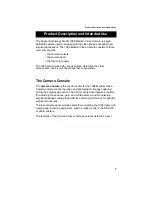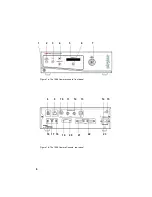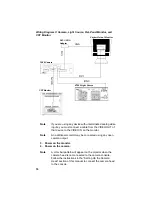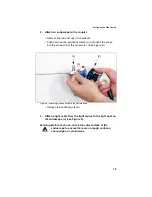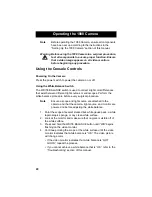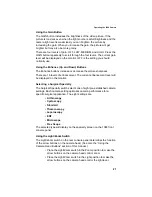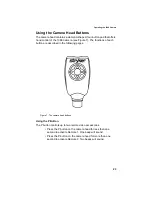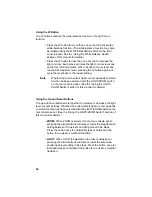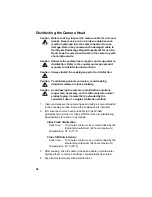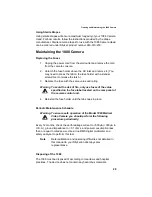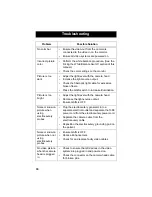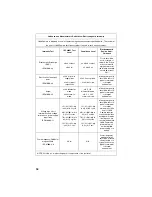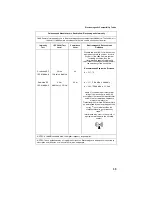Operating the 1088 Camera
21
Using the Gain Button
The GAIN button increases the brightness of the video picture. If the
picture is too dark even when the light source is at full brightness and the
camera light level is maximized, you can brighten the picture by
increasing the gain. When you increase the gain, the picture will get
brighter but may also be more grainy.
There are four levels of gain: OFF, LOW, MEDIUM, and HIGH. Press the
GAIN button repeatedly to scroll through the four levels. The current gain
level will be displayed on the monitor. OFF is the setting you should
normally use.
Using the Enhance (Up and Down) Buttons
The Enhance buttons increase or decrease the picture sharpness.
There are 16 levels of enhancement. The current enhancement level will
be displayed on the monitor.
Selecting a Surgical Specialty
The Surgical Specialty switch selects one of eight pre-established camera
settings. Each camera setting optimizes camera performance for a
specific surgical application. The eight settings are
•
Arthroscopy
•
Cystoscopy
•
Standard
•
Thoracoscopy
•
Laparoscopy
•
ENT
•
Microscope
•
Flex Scope
The selected type will display on the specialty screen on the 1088 front
console panel.
Using the Light/Zoom Switch
The Light/Zoom switch on the rear console panel determines the function
of the arrow buttons on the camera head. (See also the “Using the
Camera Head Buttons” section of this manual.)
• Place the Light/Zoom switch in the Zoom position to make the
arrow buttons on the camera head control zoom.
• Place the Light/Zoom switch in the Light position to make the
arrow buttons on the camera head control the light level.
Summary of Contents for 1088
Page 1: ......
Page 2: ......
Page 8: ...6 ...
Page 45: ......
Page 46: ...5900 Optical Court San Jose CA 95138 1 800 624 4422 1 800 729 2917 1000 400 675 Rev A ...